Subscription Edits in the UI is early access - if you can’t find the flow, ask your Orb admin or Customer Success Manager to enable early access for your account.
Why use subscription edits?
- Make customer-specific changes (rates, time-bound discounts, billable metric changes, or special seat counts) without editing your catalog.
- Schedule price or quantity changes to take effect immediately or at a future billing cycle.
- Preview the billing and invoice impact before you save, so you can confirm how charges and invoices will look.
Before you start
- You must have editor permissions for subscriptions in Orb.
- Recommended: open the subscription from the subscription details page so you have context on history and invoices.
Open the editor
- Go to the subscription you want to edit.
-
In the header, open the action menu (vertical dots) and choose Edit subscription.
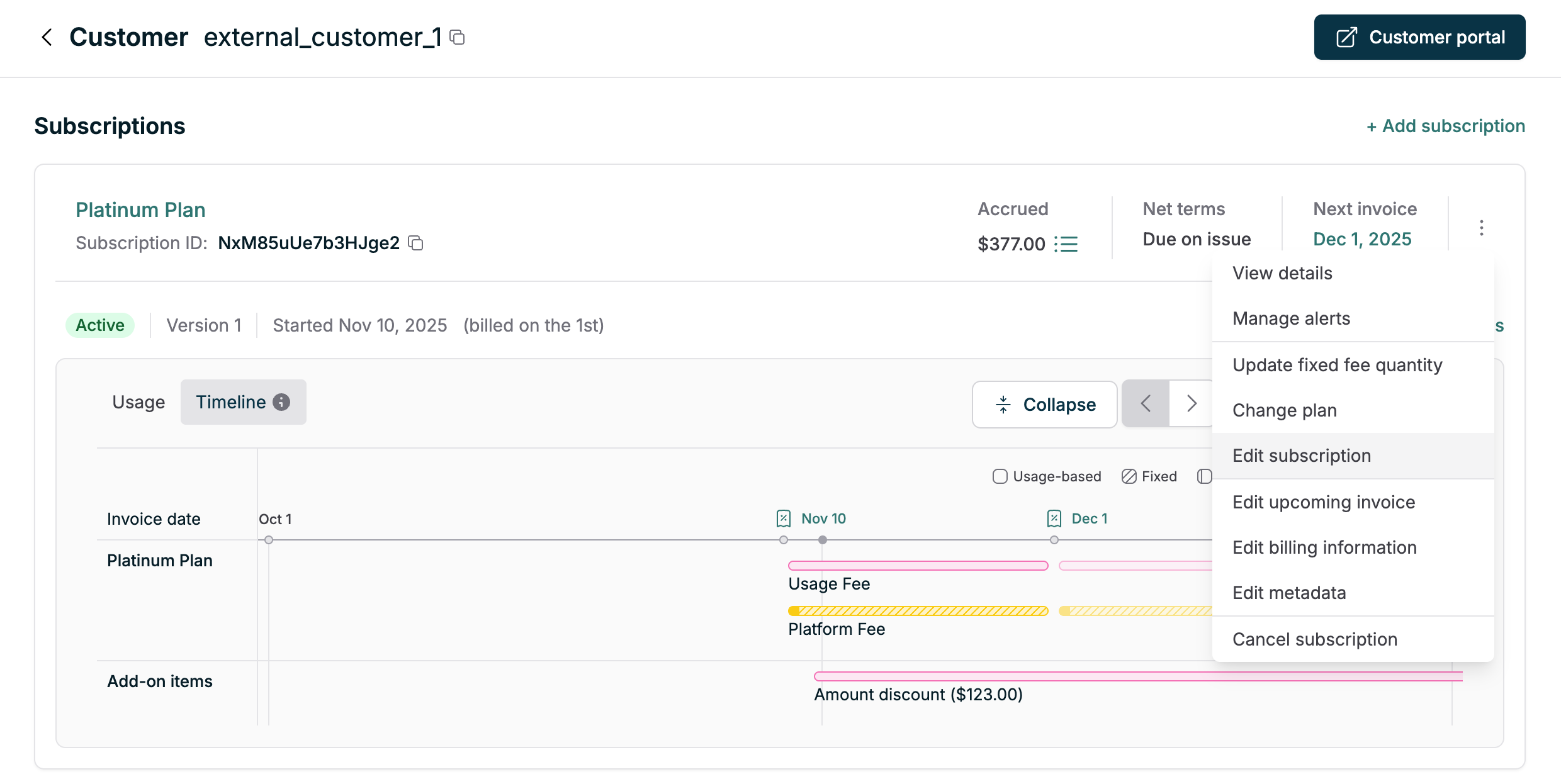
Editor layout (what you’ll see)
The Subscription Editor uses a two-column layout:- Left column (Main) - subscription summary, subscription dates, and Pricing configuration. This is where you add/remove prices (add-ons), update fixed-fee quantities, edit discounts/adjustments, and manage allocations.
- Right column (Preview) - timeline and invoice preview that updates as you make draft changes so you can inspect the billing impact before saving.
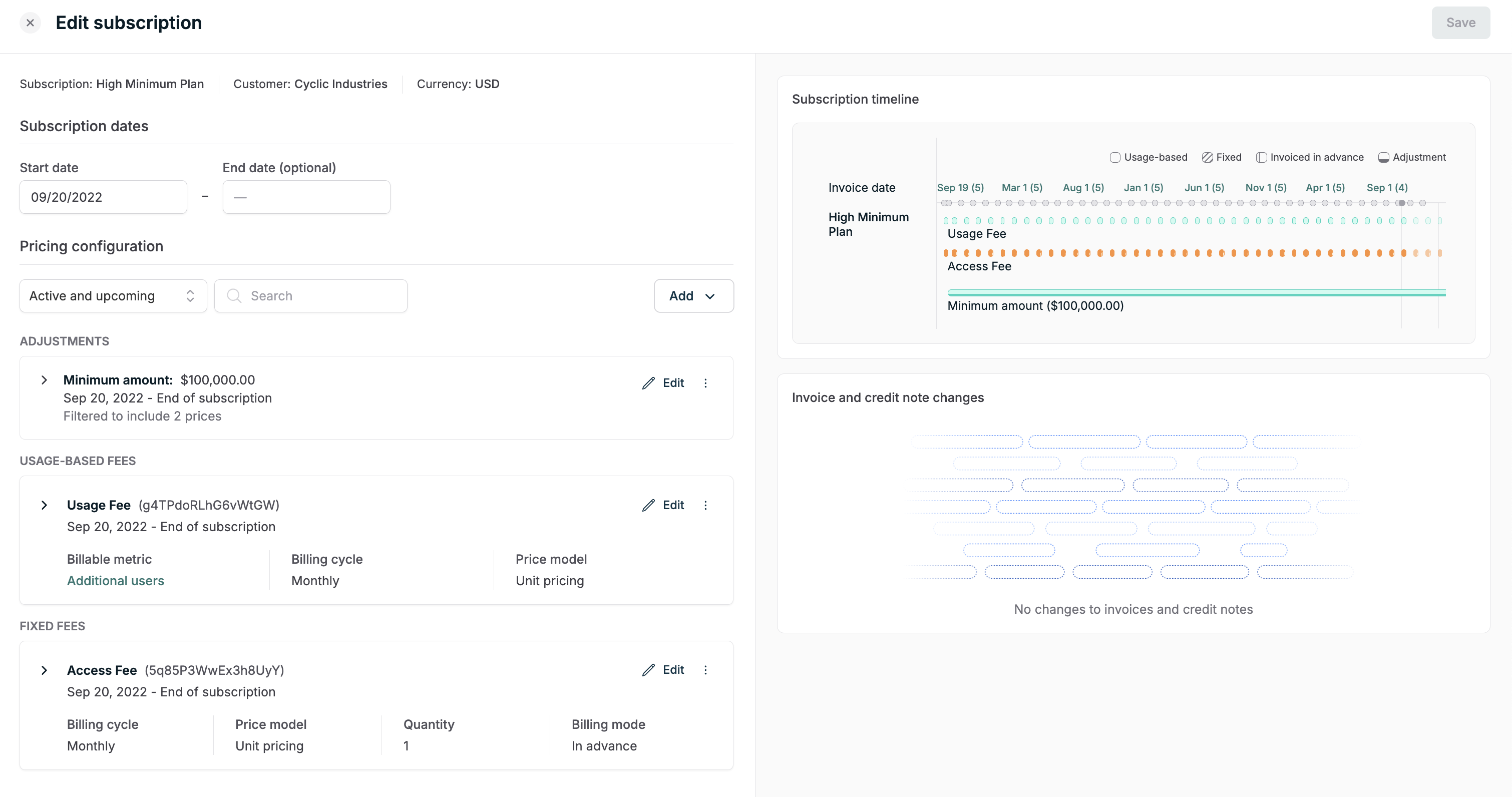
Step-by-step: common flows
Add a new price to a subscription
You can add individual prices to Orb subscriptions at any time. This can be used to easily model feature add-ons, where customers can opt in or out of paying for additional features, or to add new SKUs to subscriptions as your pricing evolves. You can also add a price to a subscription using the subscription price intervals API. For example, imagine that you’re a web hosting provider billing your customers monthly, and you want to allow users to start using a new optional storage feature and bill them for their usage. You can add a new price called “Storage (Gb)” to the subscription starting at the beginning of the month. This will charge the customer on their end of month invoice for any usage of the storage feature in the current month - removing the need to wait for the end of a billing cycle to start billing for a new service. You can also add prices starting in the future, allowing you to stage price changes in advance. For example, this allows you to add prices starting at the beginning of the next billing cycle and preview how they’ll look on invoices before customers see any changes to their subscription or pricing.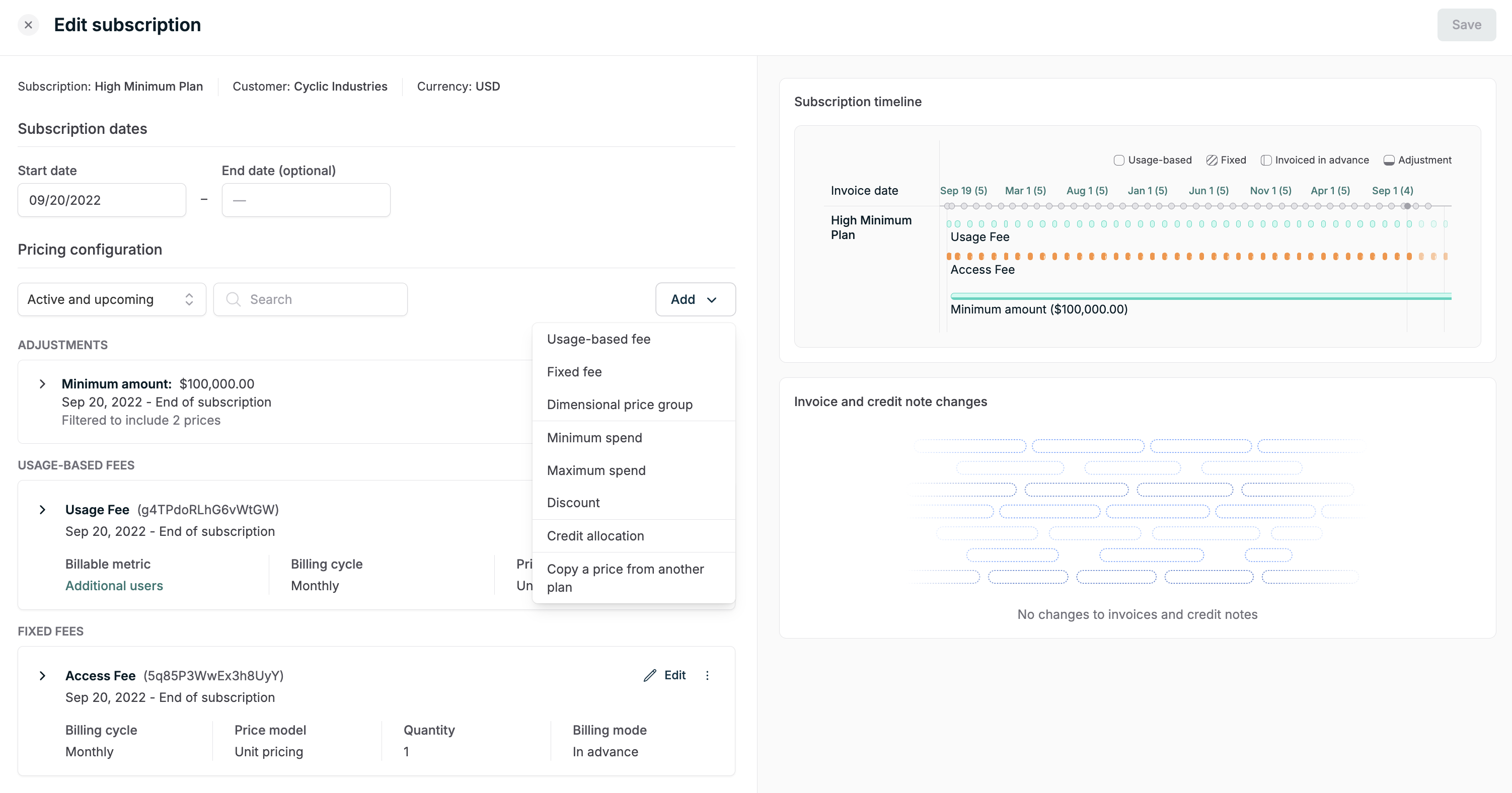
- In Pricing configuration, click Add (or the add-price button).
- Complete the add-on details (name, whether it’s usage-based or a fixed fee, cadence).
- Choose the interval dates (start and optional end) or select an effective date relative to the billing cycle.
- Use the Preview to confirm invoices and expected charges, then Save.
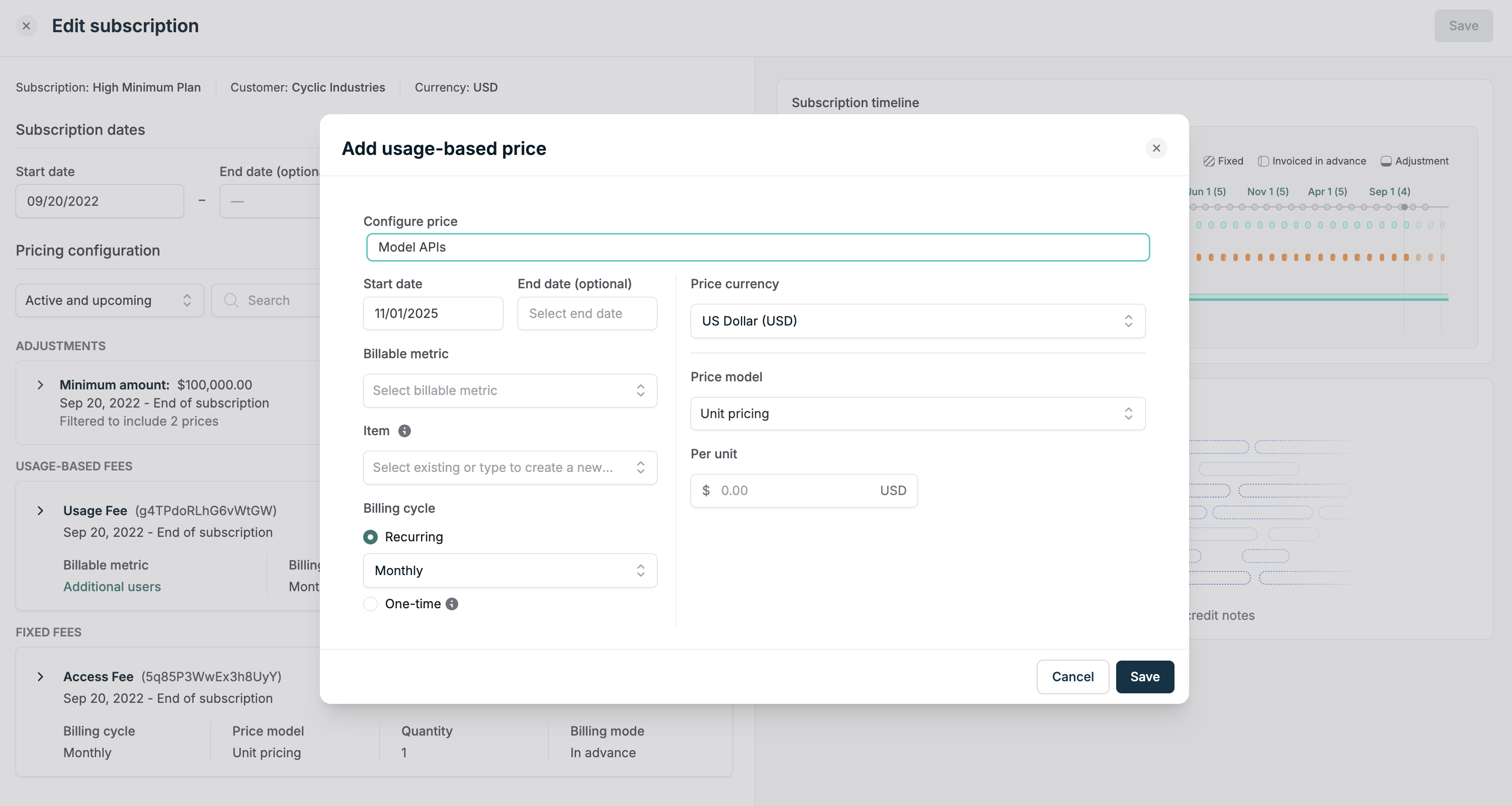
One-time discount or minimum
Adjustments (discounts, minimums, and maximums) on a subscription can be added, removed, and changed in exactly the same way as prices using the subscription price intervals API or in the UI. This allows you to flexibly update a subscription’s pricing to enable use cases like creating temporary discounts or applying discounts to add-on prices on a subscription. One-off adjustments let you change a single invoice or a short invoice period for a subscription without changing the plan. A one-time discount reduces an invoice line (percentage or fixed amount). A minimum guarantees an invoice won’t fall below a set revenue floor.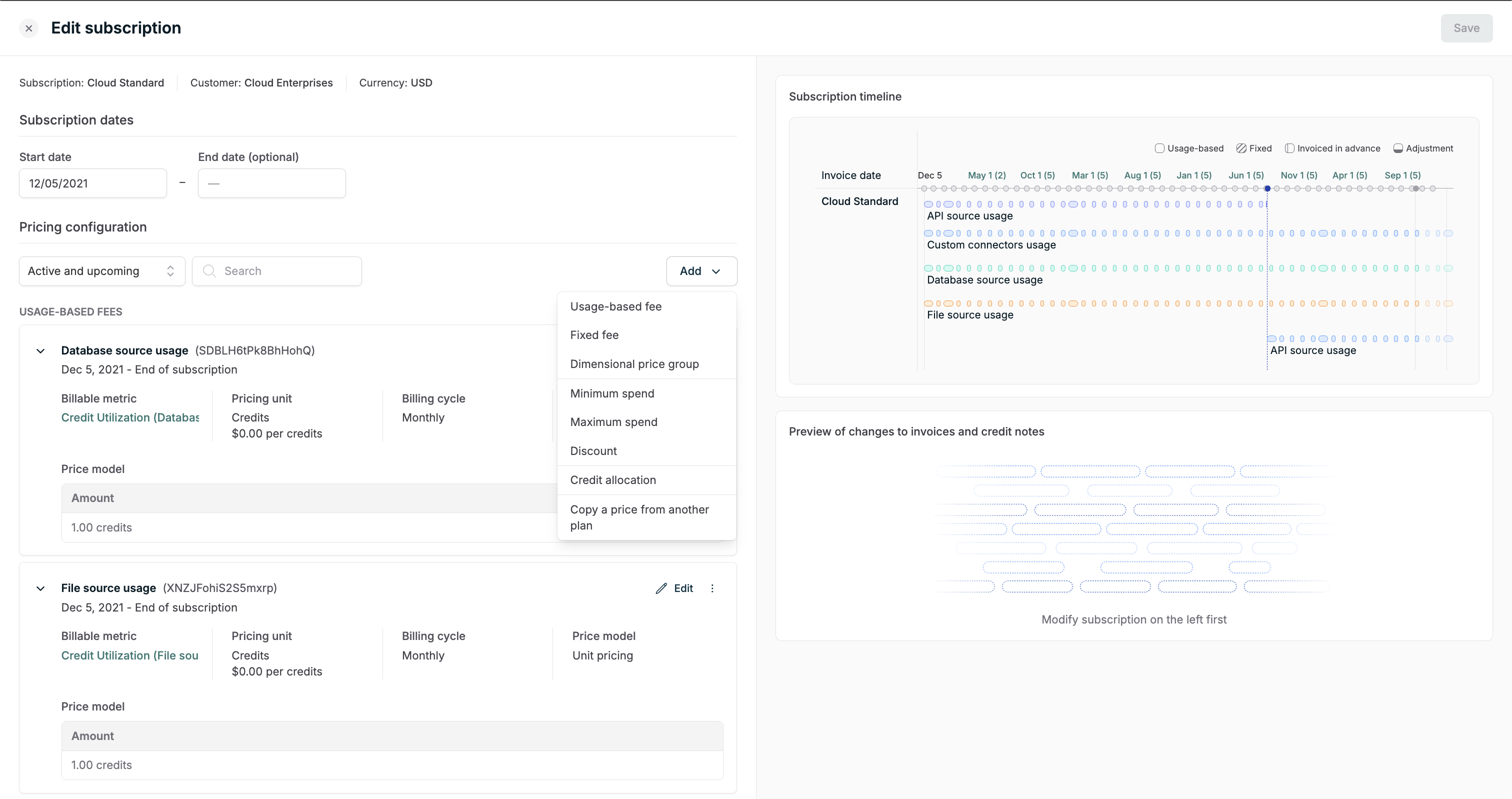
- In Pricing configuration, click Add → Discount or Add → Adjustment → Minimum.
- Configure the adjustment:
- One-time discount: choose Percentage or Amount, and enter the value.
- Minimum: enter the minimum amount and (optional) item id for revenue attribution.
- Choose the scope: single price, all prices, or a filter. (Price-level adjustments must target exactly one price.)
- Set the interval / effective dates so the adjustment lines up with the invoice you want to affect - for a single invoice set start = billing boundary and end = next billing boundary.
- Preview the timeline and invoice diff on the right, confirm proration and scope, then Save.
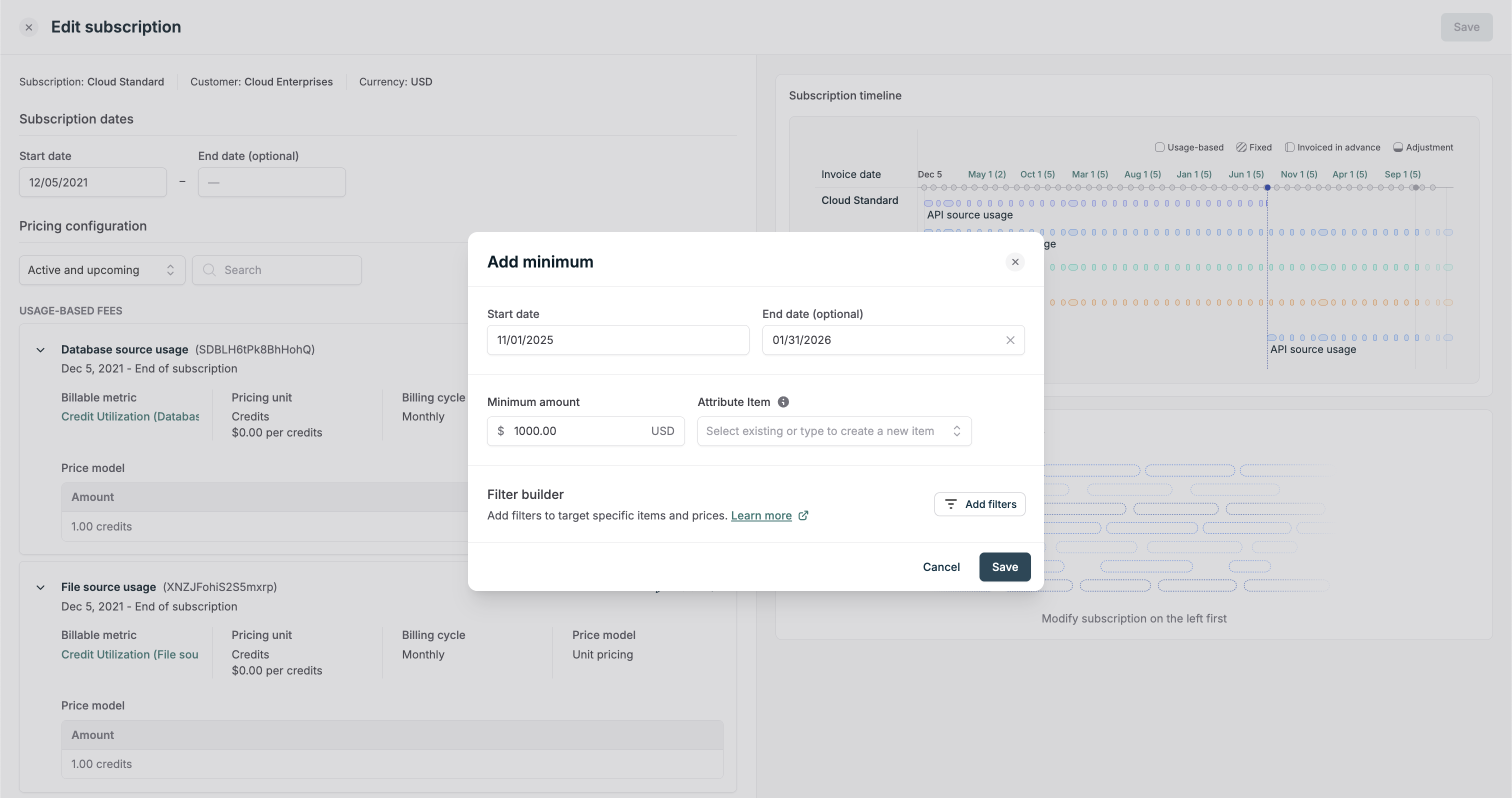
- Prefer start-of-term. Schedule adjustments to begin at the next billing boundary to avoid proration and to make it clear which invoice is affected.
- Mid-cycle starts cause proration. If an adjustment begins mid-cycle it will often be prorated or may only apply to the next invoice depending on coverage rules. Preview to confirm behavior.
- Target a single invoice. To affect exactly one upcoming invoice, set the interval to match that invoice period (start = billing boundary, end = next billing boundary).
- Choose invoice-level to affect the whole invoice; choose price-level to affect only a specific price line.
- You cannot add an adjustment that starts inside an active trial period.
- The editor blocks overlapping adjustments for the same price/invoice window — check validation errors if your change is rejected.
- Use the Preview panel every time - it shows exactly which invoice(s) will change and any prorated amounts.
Replace or edit a price on a subscription
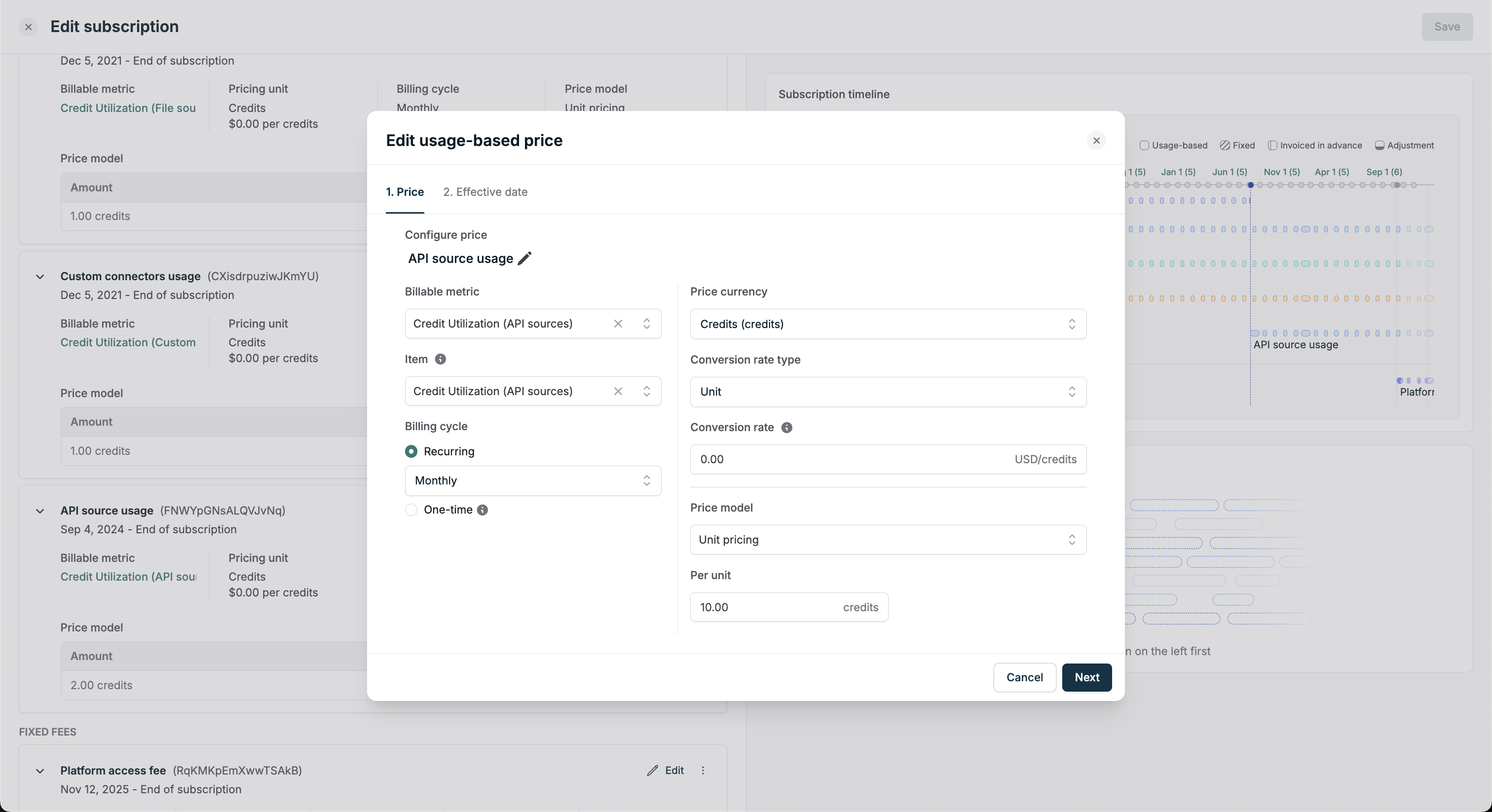
- In Pricing configuration, locate the price (or billable metric / product) you want to retire or edit.
- Select Edit on the existing price, change the fields you need (rate, metric, item, quantity schedule), and when prompted select the effective / replacement date for the new interval.
- Prefer start-of-term effective dates to avoid proration; if you must use a mid-cycle date, review the prorated amounts in Preview.
- Use the right-hand Preview to confirm the old interval ends and the new interval starts where you expect, then Save.
Editing creates a new price starting on your selected effective date. Adjustments filtered to the original price may not apply to the new price by default. Add the new price to the adjustment if needed.
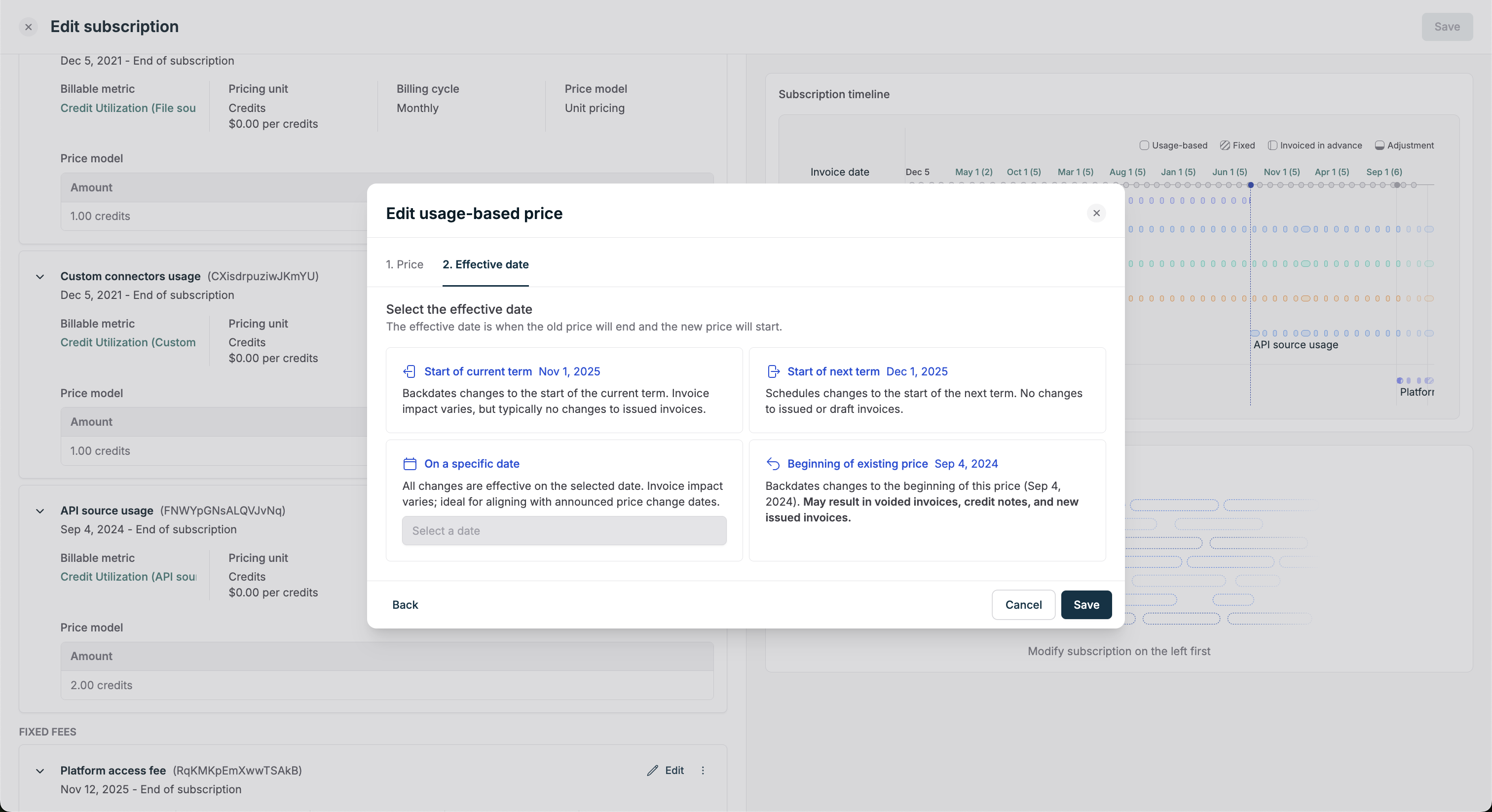
Change a fixed-fee quantity
You can also change the quantity to charge for a fixed fee at any time, past or future. For example, imagine that you charge a fixed fee for seats in addition to usage. If a customer wants to increase their number of seats, you can also use the Orb API to initiate an immediate change to the price’s quantity. This will generate an invoice for the price of the additional seats, prorated to the remaining duration of the billing period.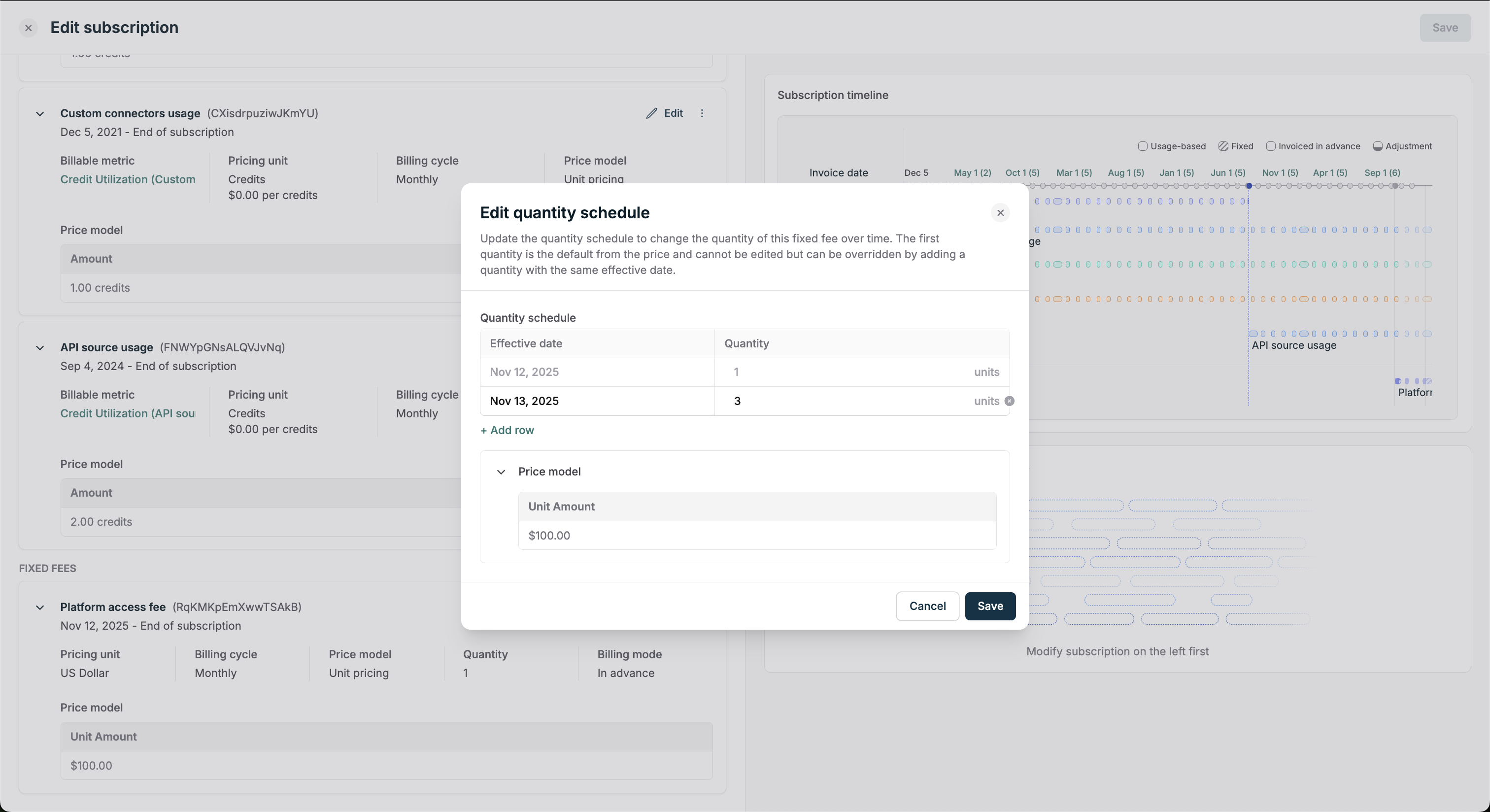
- Find the fixed-fee price (for seats) in Pricing configuration.
- Use Edit quantity schedule or open the price and change the quantity (you can schedule it now or for the start of a future billing cycle).
- Preview the invoice to confirm the prorated charge (if changing mid-billing period) or the next-billing-cycle behavior.
- Save when satisfied.
Remove or undo a change
- Use Remove on a price card to schedule an interval to end.
- Use Undo (Reset) to revert a draft change and restore the original interval.
- Use Duplicate to clone an interval if you want to experiment without changing the original.
Previewing your changes
The right-hand panel shows a subscription timeline and an invoice diff preview. The preview is created from the draft changes you’re editing and computes expected invoices (including usage where applicable) so you can confirm the effect of edits before saving. Preview notes- The preview covers a timespan based on your subscription start date and extends a few months forward by default.
- If the editor detects a top-level validation problem (for example overlapping intervals or a trial-period violation), the preview will be disabled until you resolve the issue.
- The preview helps catch unwanted spikes, missing invoices, or proration surprises before saving.
Confirming subscription edit changes and saving
When you click Save, the editor gives a summary of the pricing changes made, as well as the expected number of invoices or credits that will be issued upon saving.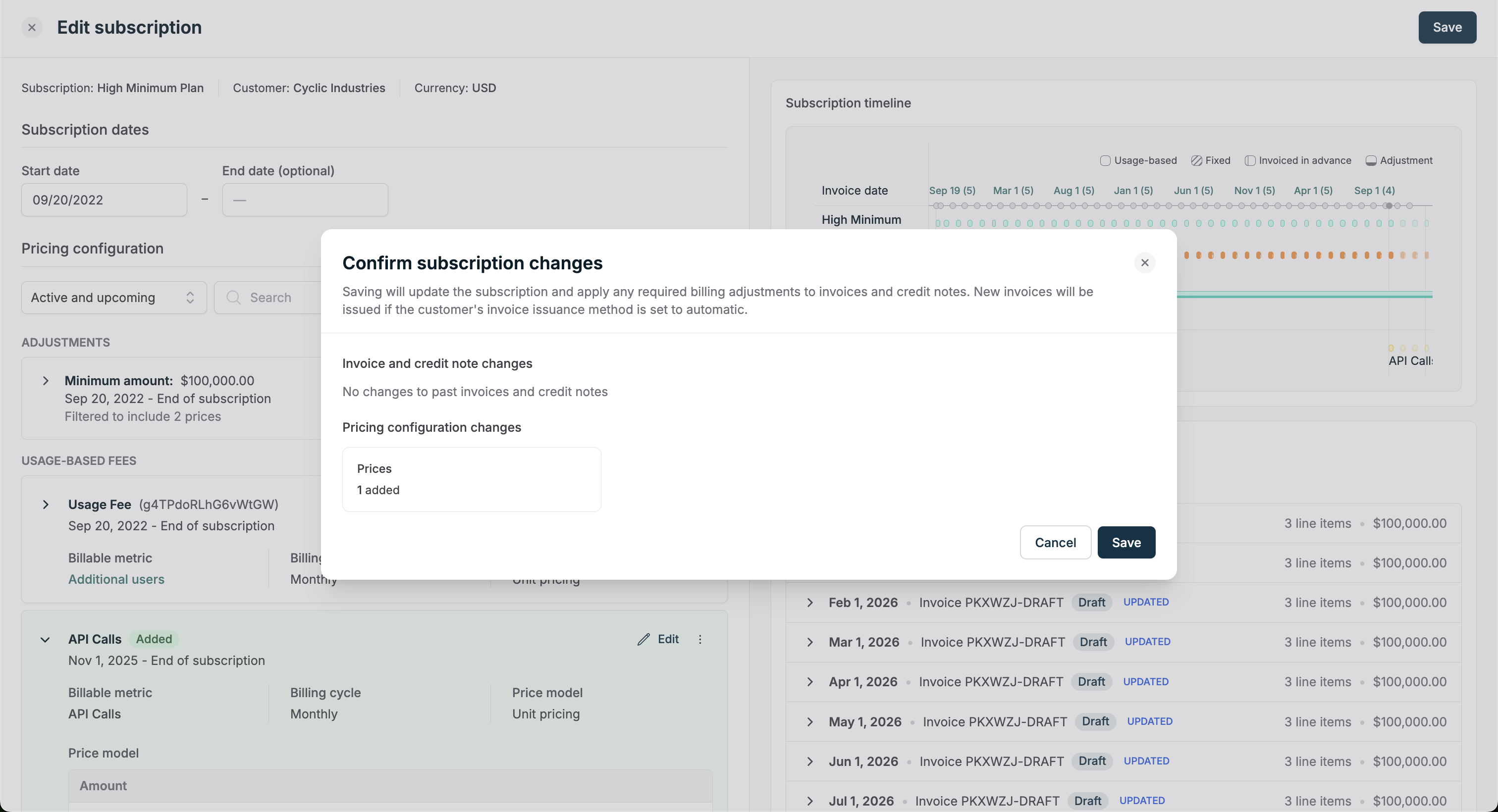
Customer FAQ
Will editing a subscription change the plan? No. Subscription Edits are subscription-scoped: they create or replace intervals only on that subscription. The underlying plan in your catalog is unchanged. Can I edit a trial price? No. Trial prices are protected; you cannot edit trial prices or add prices that start inside an active trial period. What happens when I increase seat counts mid-cycle? Increases are typically prorated for the remainder of the billing cycle. If you want to avoid proration, schedule the change to start at the next billing-cycle boundary. Do add-ons follow a plan change? No. Add-ons applied directly to a subscription remain subscription-scoped unless you explicitly remove or change them.Need help?
If you run into unexpected results in the preview or after saving, please contact Orb Support and include:- Subscription ID
- A short description of the change you attempted
- Screenshots of the editor and preview