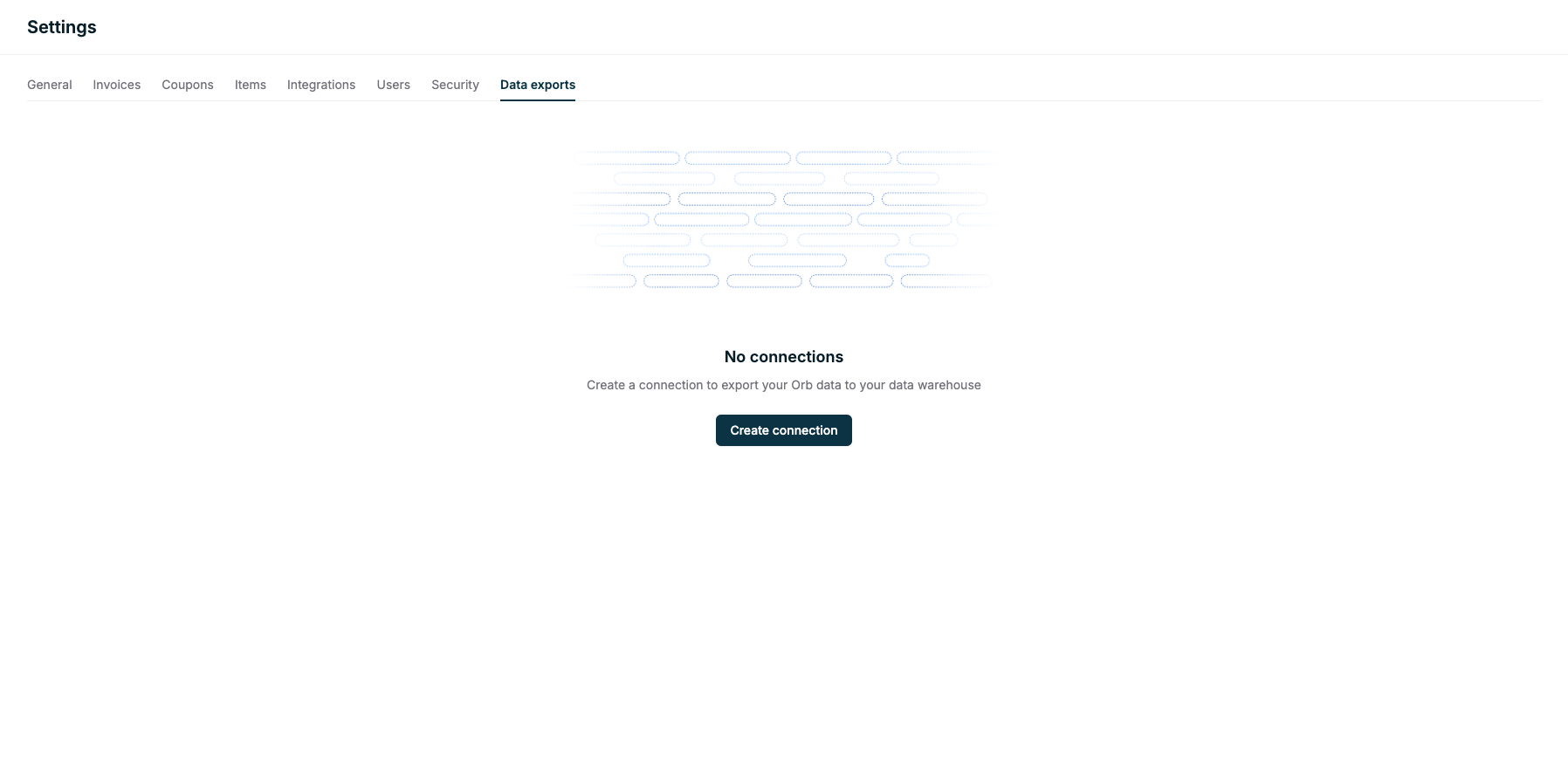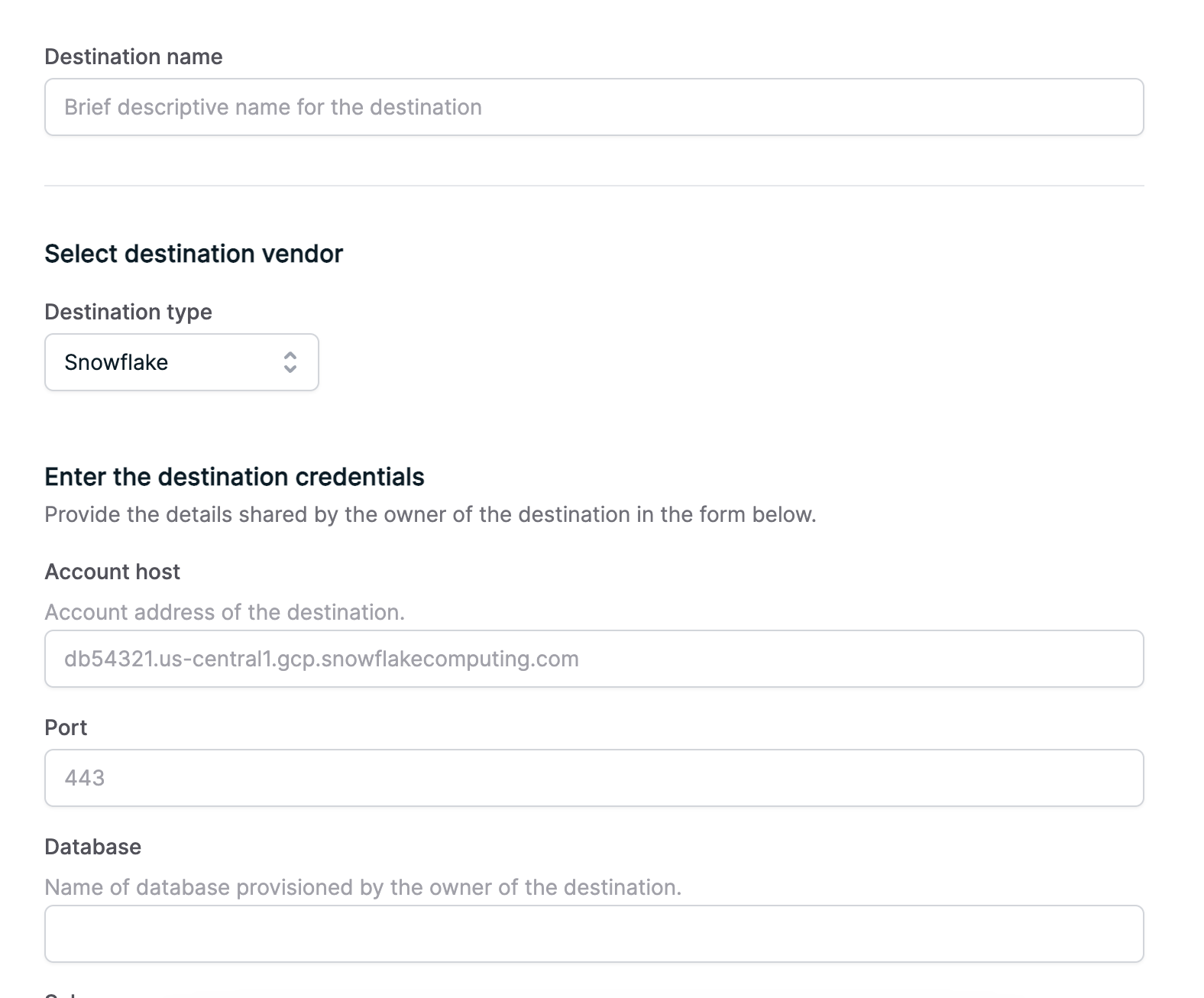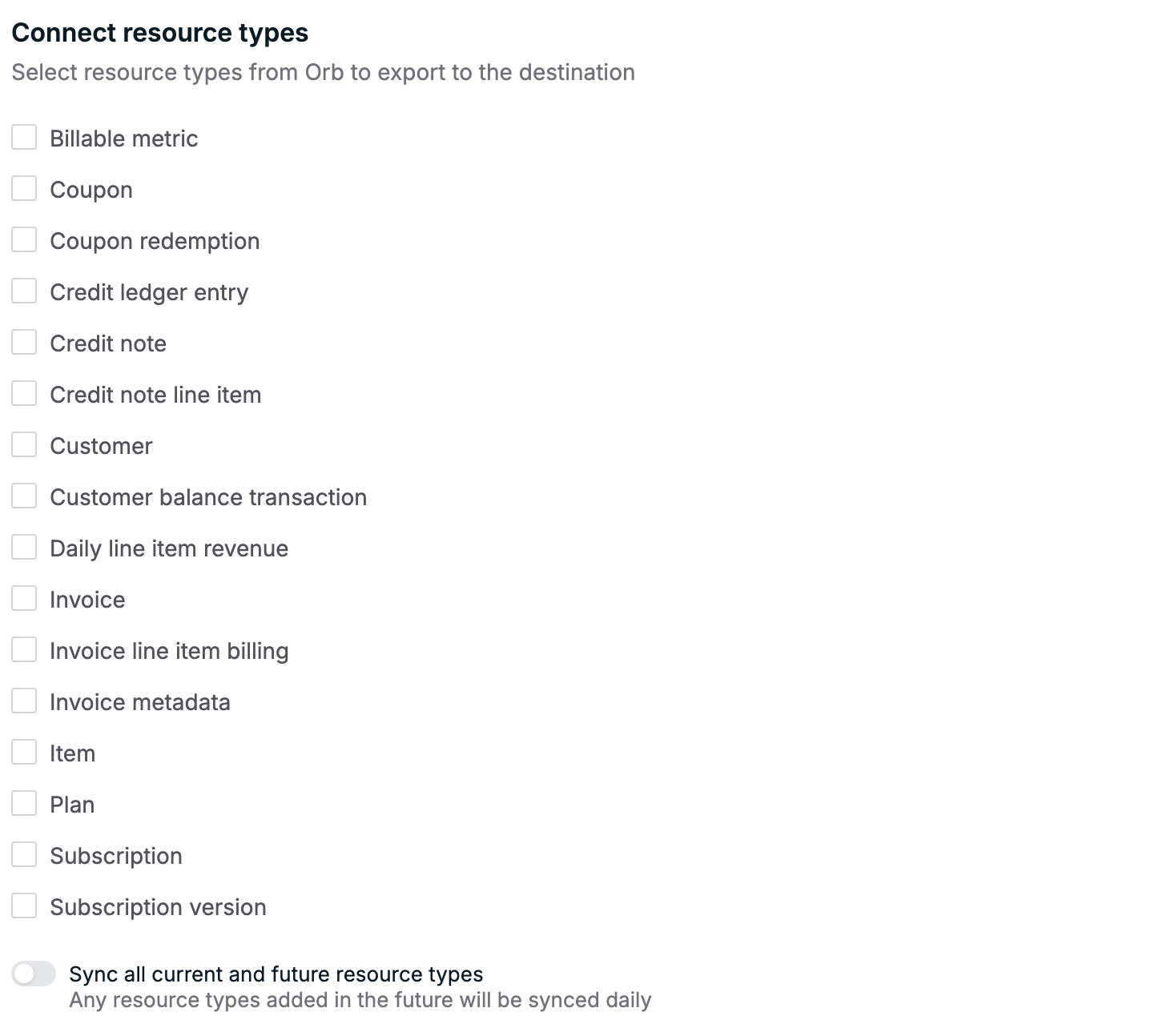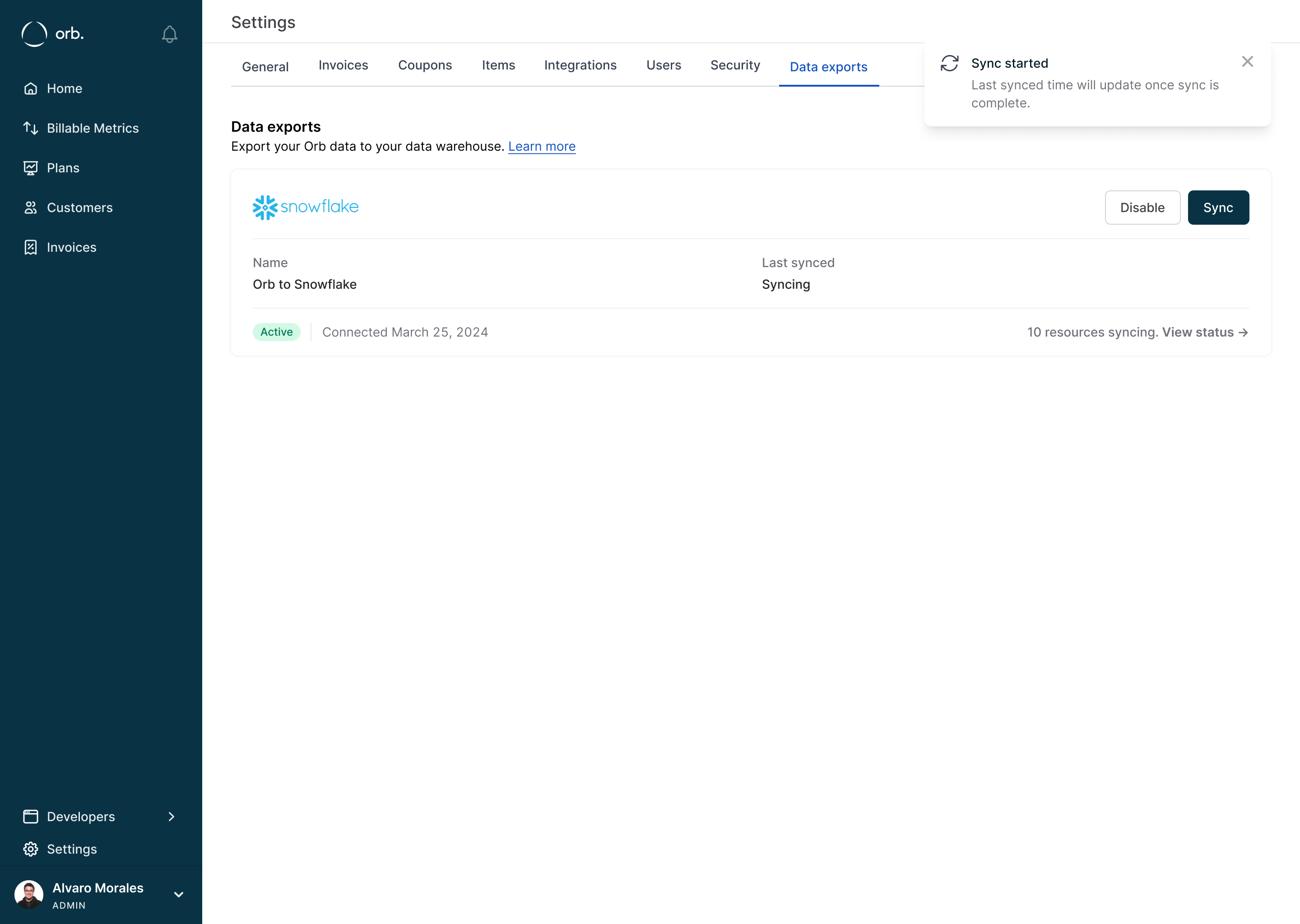Start using Orb data to
power your workflows and reports, or talk to us to upgrade for access.
Export mechanics
Orb’s data exports are managed by Orb. This managed solution exports data directly to your destination of choice.Supported destinations
Orb supports the following data destinations:- Amazon Athena
- AWS RDS & AWS Aurora
- AWS Aurora MySQL
- BigQuery
- Databricks
- MotherDuck
- Postgres
- Redshift
- Amazon S3
- Snowflake
How Orb syncs changes
For nearly all resource types, Orb provides an incremental sync, which significantly reduces the data that is synced on a regular basis. The first sync that is run on the data exporter is a full sync (and may transfer a large number of resources). Future syncs after this are incremental and will only capture the updates that occur. In Orb’s system, changes to the core resource types (e.g. creations, updates, or deletes) are tracked internally. These records are used to help understand what changed and when. Using these records, Orb’s system is able to power the logic that determines which resource types need to be exported in a given timeframe during an incremental sync. Orb’s internal process has two, dependent stages:- Serializing / dumping resources in preparation for the transfer process
- The transfer process where these resources are queried then copied to the end data store
Export UI
Note that only account admins are able to access the data exports UI and
interact with data export connections.