Introduction
Orb’s Accounts Receivable Aging (AR aging) report breaks down outstanding receivables invoiced through Orb by how long they’ve been unpaid, helping finance teams manage collections and end-of-month reporting. Use this report to:- Assess and forecast cash flow
- Monitor customer payment behavior
- Support bad-debt and allowance calculations
- Prepare financial statements as part of your month-end close
Key components
Standard aging buckets Orb groups your issued but unpaid invoices into 5 buckets:| Bucket | Definition |
|---|---|
| Current | Issued invoices that are not past the due date |
| 1-30 days past due | Issued invoices that are between 1-30 days past the due date |
| 31-60 days past due | Issued invoices that are between 31-60 days past the due date |
| 61-90 days past due | Issued invoices that are between 61-90 days past the due date |
| 91+ days past due | Issued invoices that are over 91 days past the due date |
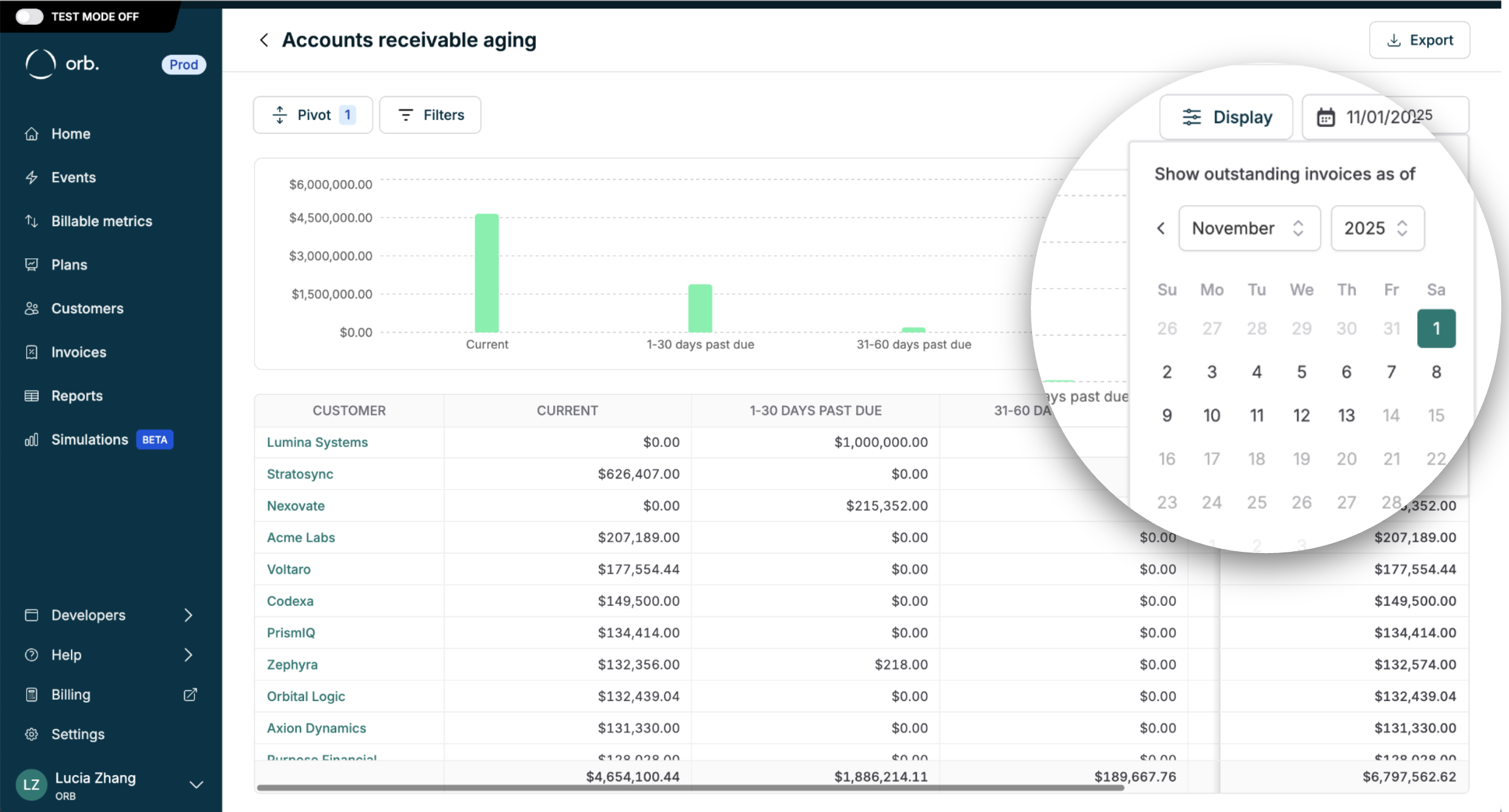
Note: only subscription generated invoices will be attributed to a “Plan”. There is no “Plan” attribute for one-off invoices for ad-hoc charges your customer may incur.
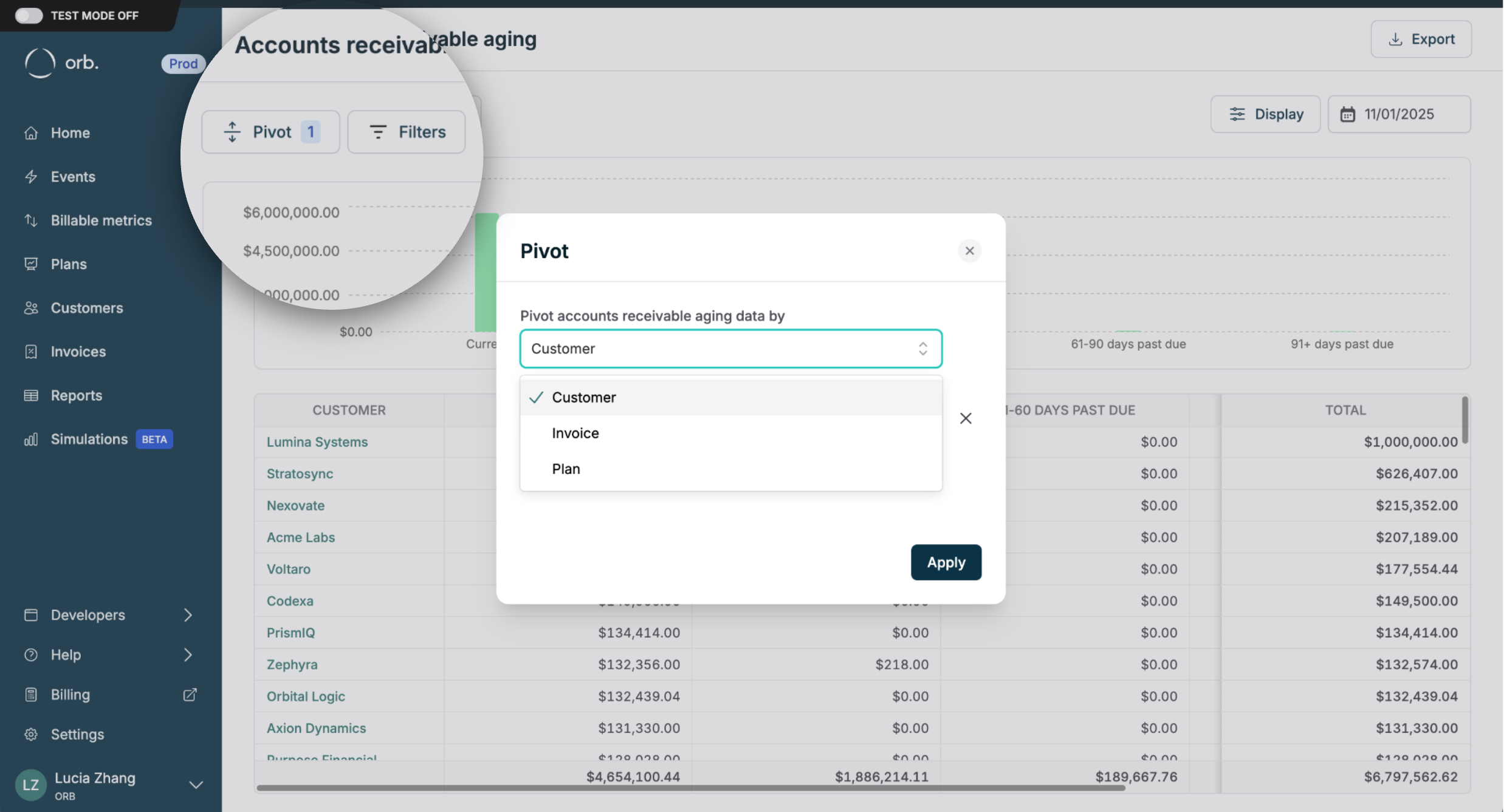
Note: invoice status and plan status are only available in the “as of” current date view for collections.
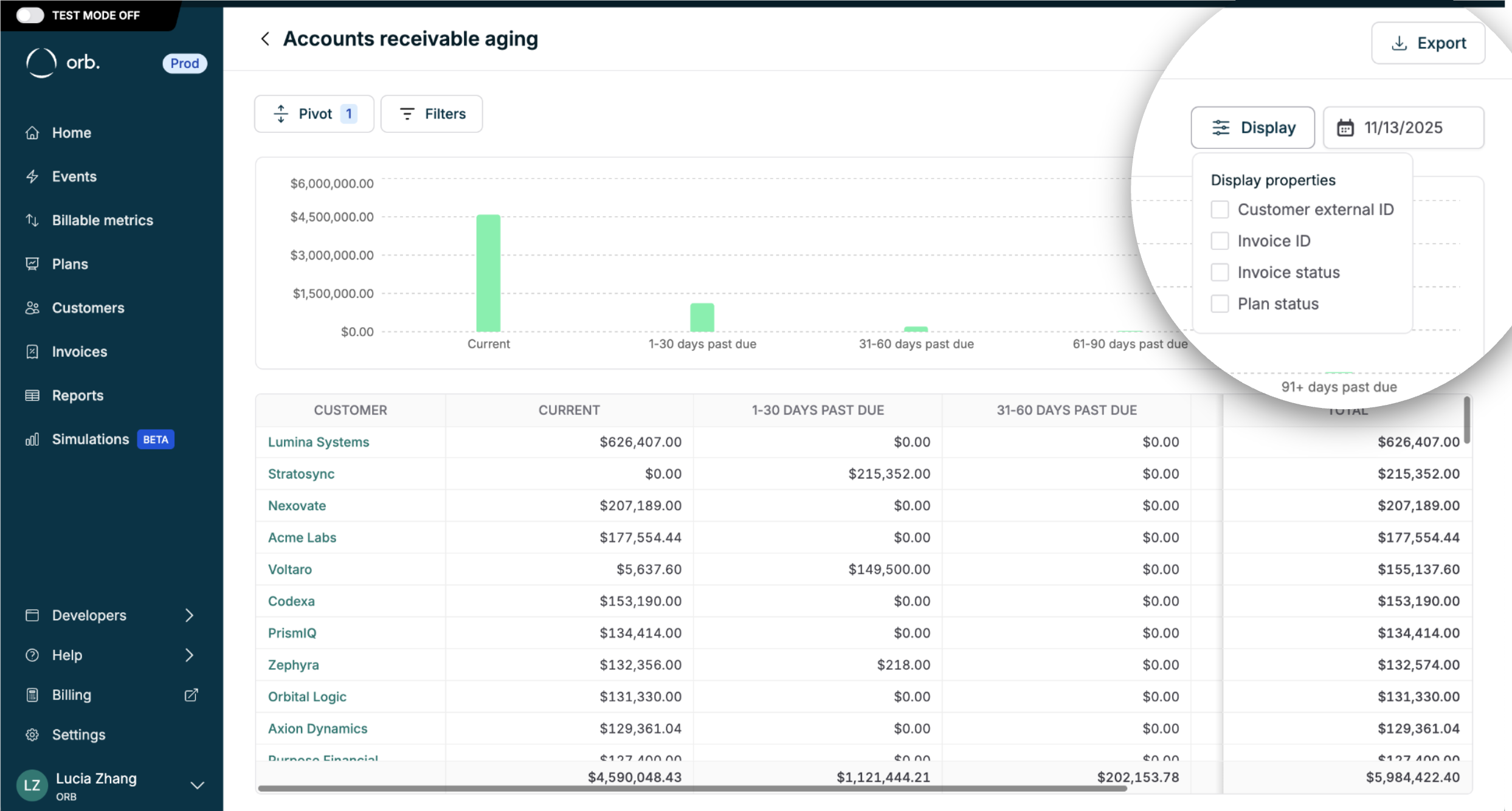
| Column name | Description |
|---|---|
| Customer | The name of the customer. |
| Customer ID | The Orb ID of the customer. |
| External customer ID | The external ID of the customer. |
| Invoice | The identifying invoice number. |
| Invoice ID | The ID of the invoice. |
| Payment failed at | The time the invoice payment failed. |
| Plan | The name of the plan. |
| Plan ID | The ID of the plan. This value is null for one-off invoices. |
| Plan status | The status of the plan. Available options: active, archived. |
| Current | The total invoice amount in the “current” aging bucket. These are issued invoices that are not past the due date, as of the report date. |
| 1-30 days past due | The total invoice amount in the “1-30 days past due” aging bucket. These are issued invoices that are between 1-30 days past the due date, as of the report date. |
| 31-60 days past due | The total invoice amount in the “31-60 days past due” aging bucket. These are issued invoices that are between 31-60 days past the due date, as of the report date. |
| 61-90 days past due | The total invoice amount in the “61-90 days past due” aging bucket. These are issued invoices that are between 61-90 days past the due date, as of the report date. |
| 91+ days past due | The total invoice amount in the “91+ days past due” aging bucket. These are issued invoices that are over 91 days past the due date, as of the report date. |
| Total | The total invoice amount that has been issued, but not paid. |
Report methodology
Invoices “as of” Orb shows invoices “as of” a certain date that meet the following criteria:- Collectible as of that date (invoice status = issued)
- Unpaid, or payment failed
- Created, or backdated with an invoice date as of that date
| Invoice type / payment method | Payment timestamp |
|---|---|
| $0 invoice | $0 invoices are automatically marked as paid upon issuance |
| Auto-collected | Payment is recorded when the default payment method is successfully charged |
| Manually “marked as paid” | Payment is recorded on the payment received date. This field is distinct from the “marked as paid” action date. |
| Invoices with small amounts below Stripe’s minimum charge threshold | Small invoice amounts are automatically marked as paid upon issuance (and carried forward as a negative customer balance) |
| Fully credited invoice (credit note for full amount) | If the remaining amount due is $0, they are automatically marked as paid upon credit note issuance |
- Invoice amounts always represent the final amount due, inclusive of credit notes, tax and adjustments
- Voided invoices are excluded from the AR aging report relative to the void action date
Access and eligibility
AR aging is available in the Reports tab.All plans and user roles have access to this report.