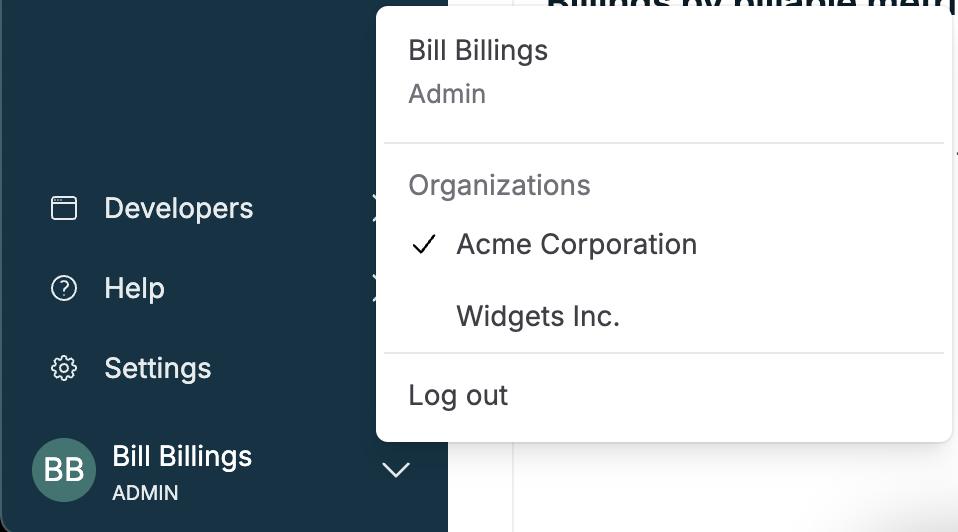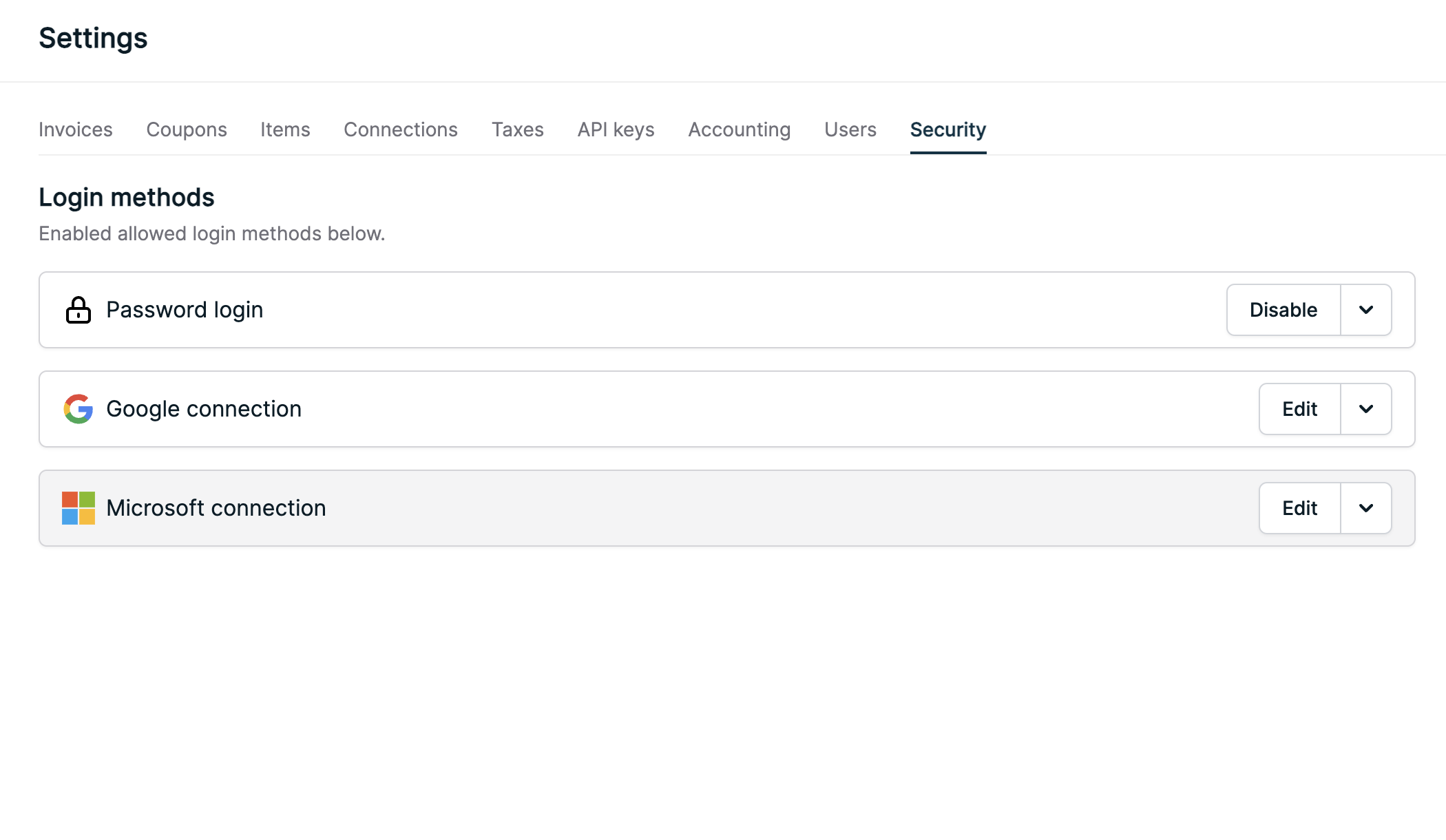
Multiple login methods may be enabled at one time. This can be useful for
cases like system migrations, multiple auth systems, and more.
Inviting users
Account Admins can invite new users to join your Orb account by visiting the “Users” tab under “Settings.” In order to login to Orb, users are required to have been invited by an Account Admin.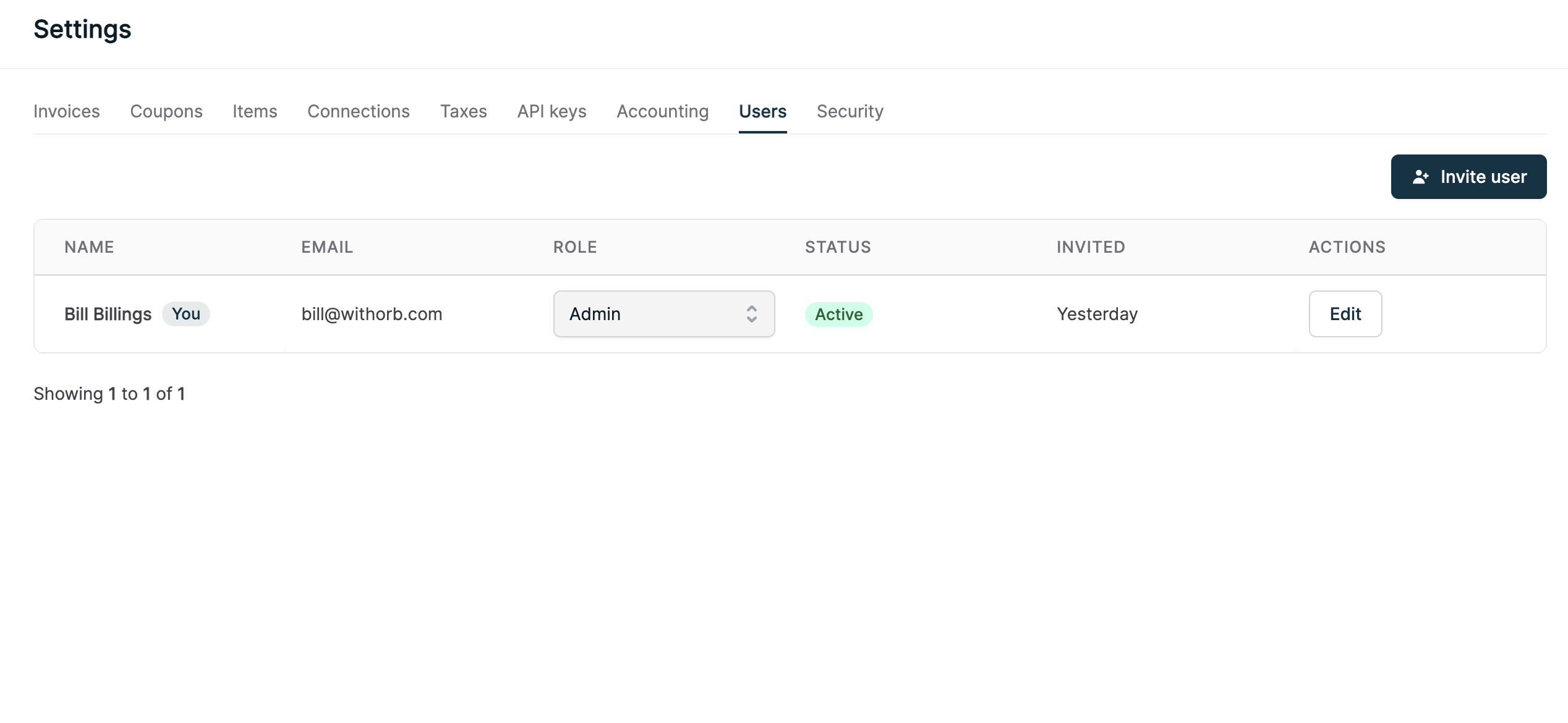
User roles
Orb supports three user roles, “Admin”, “Editor”, and “Viewer”:| Role | Description | Key restrictions |
|---|---|---|
| Admin | Full control, including managing user access and permissions, setting up integrations and exports, and viewing audit logs. | None |
| Editor | Create, update, and manage core billing objects (plans, subscriptions, metrics, etc.); access simulation and reporting tools; monitor and re-sync integrations (Admins retain setup control). | Set up account-wide settings, integrations, or exports; lock/unlock accounting periods; manage users. |
| Viewer | Read-only access to all core billing objects, simulation and reporting tools, and settings. | Create, edit, or delete anything; manage users. |
Changing allowed authentication methods
By default, your Orb account will start with password and Google-based login
enabled.
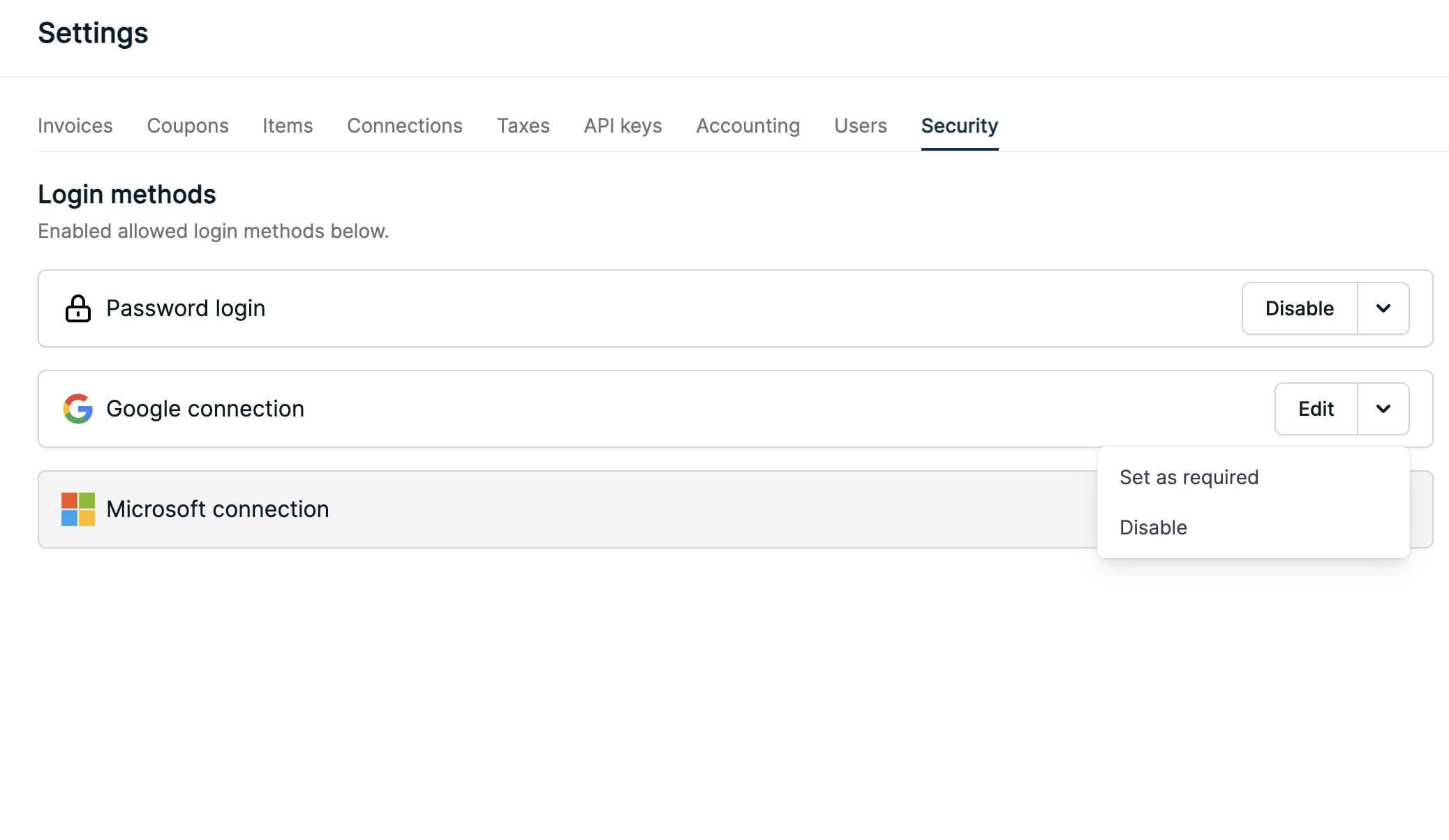
Set the login method to required if you want all users to login with that
method. This option is available on the login method’s dropdown.
Google and Microsoft login
You can use your existing Google or Microsoft account to login to Orb. Login domains can be restricted to only allow login from those specified domains. By default, specifying no domain allows for any domain to login. Note that users will still need to have been invited (see above) to login.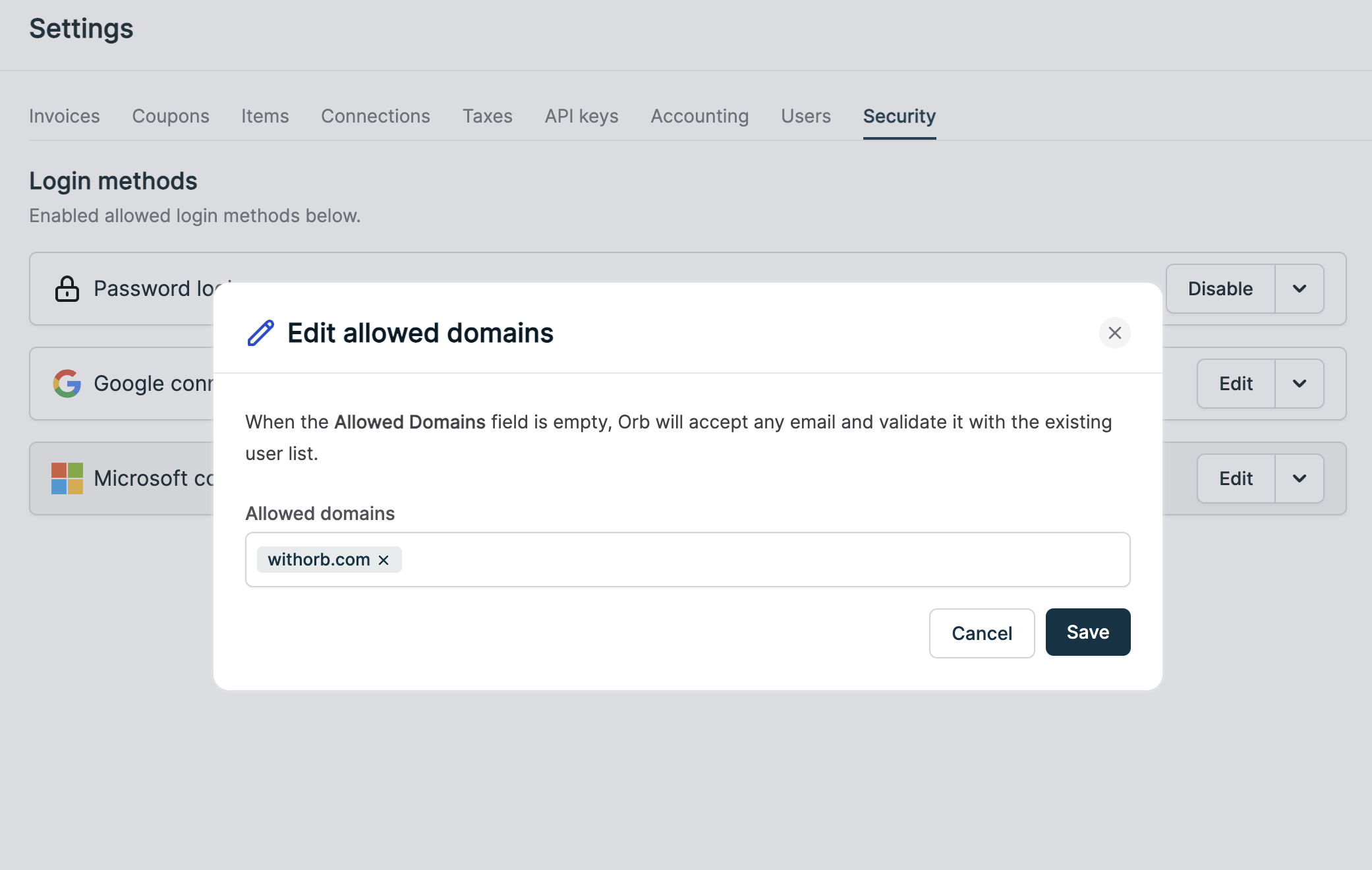
SAML SSO
Login via SAML SSO is not supported by default on all plans. Please contact
your Orb representative if you have any questions.
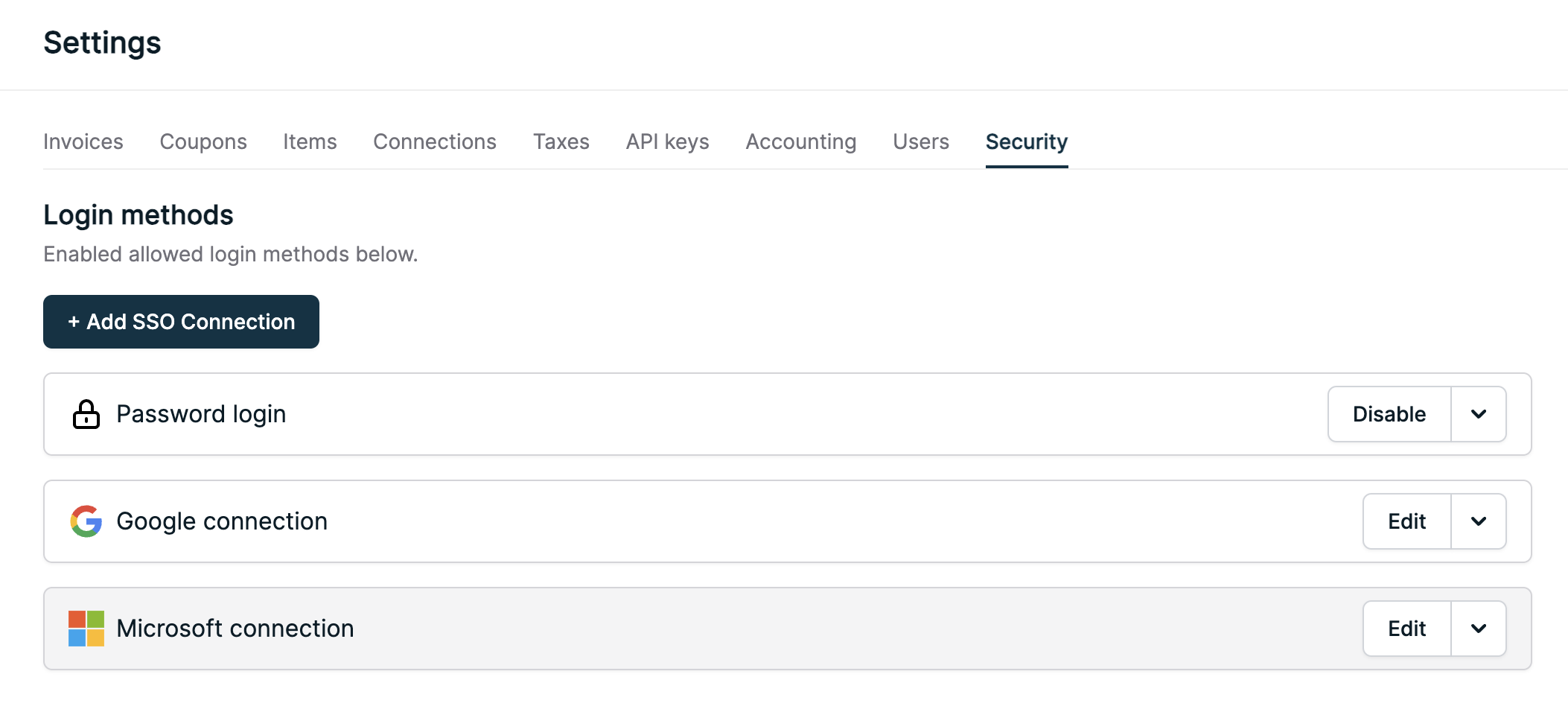
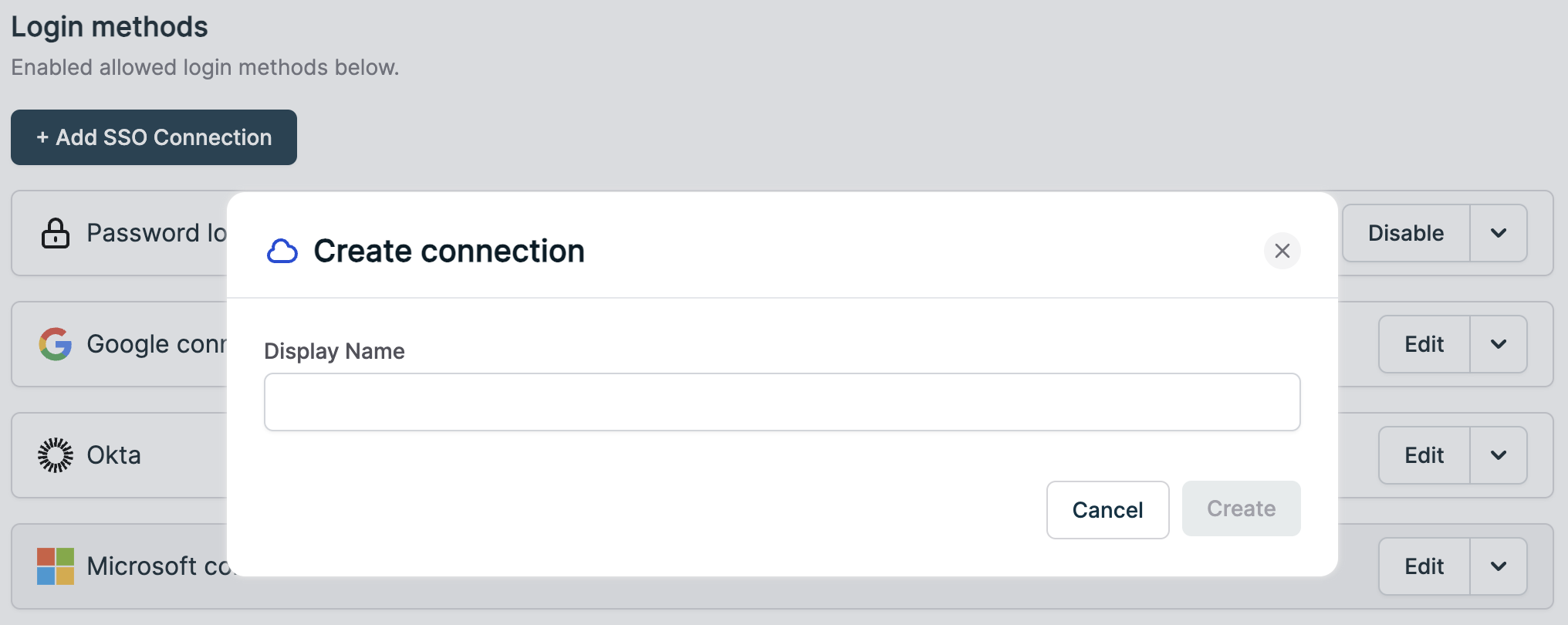
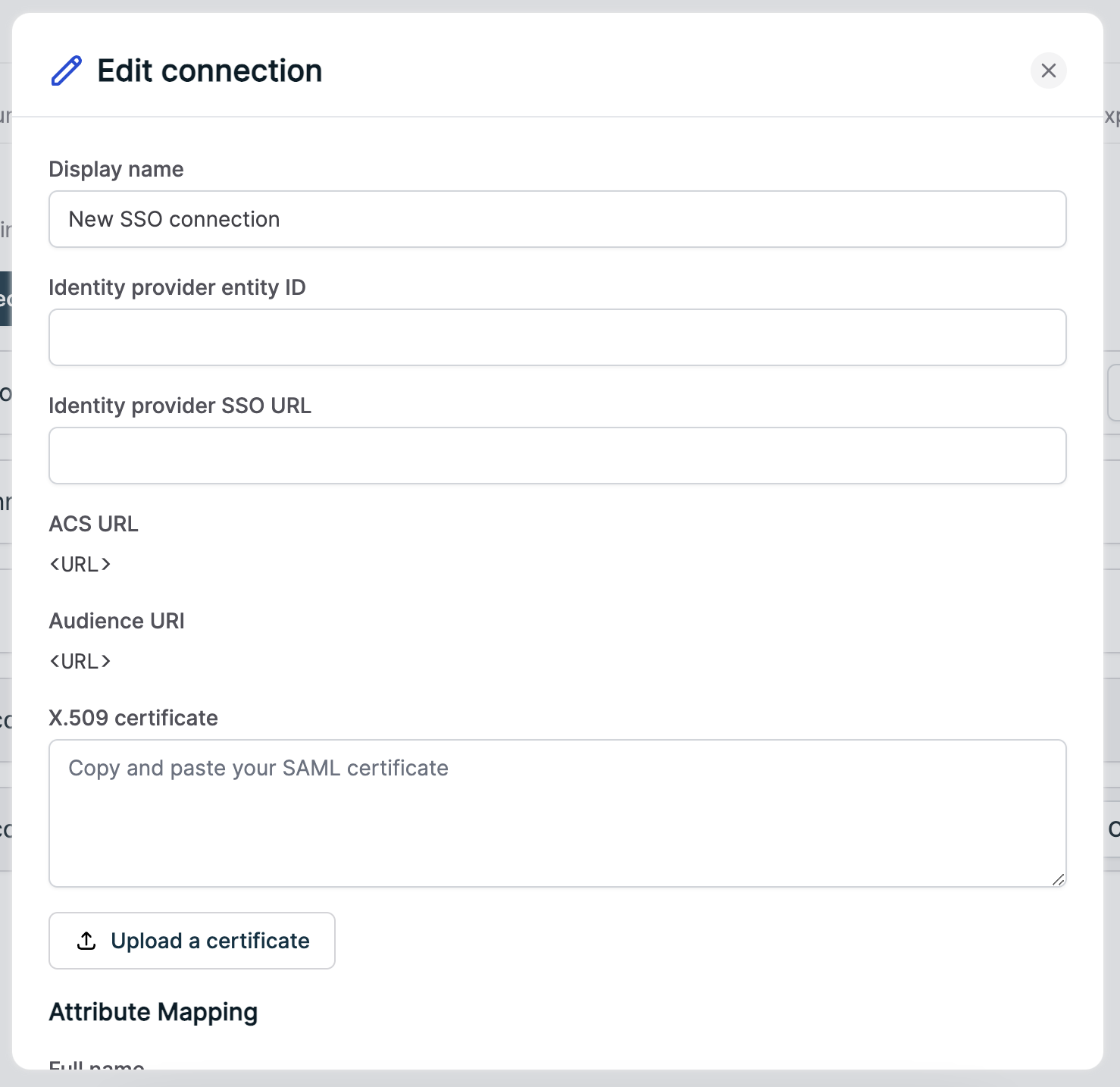
- Name in either of the following forms:
- Full name
- First name and last name
Login flow
You can login to your Orb app by visiting our login page. The flow to login is only a few, simple steps that ensures the security of the Orb product. You’ll first be prompted to enter your email before continuing. Orb uses your email to determine which organizations to select for login.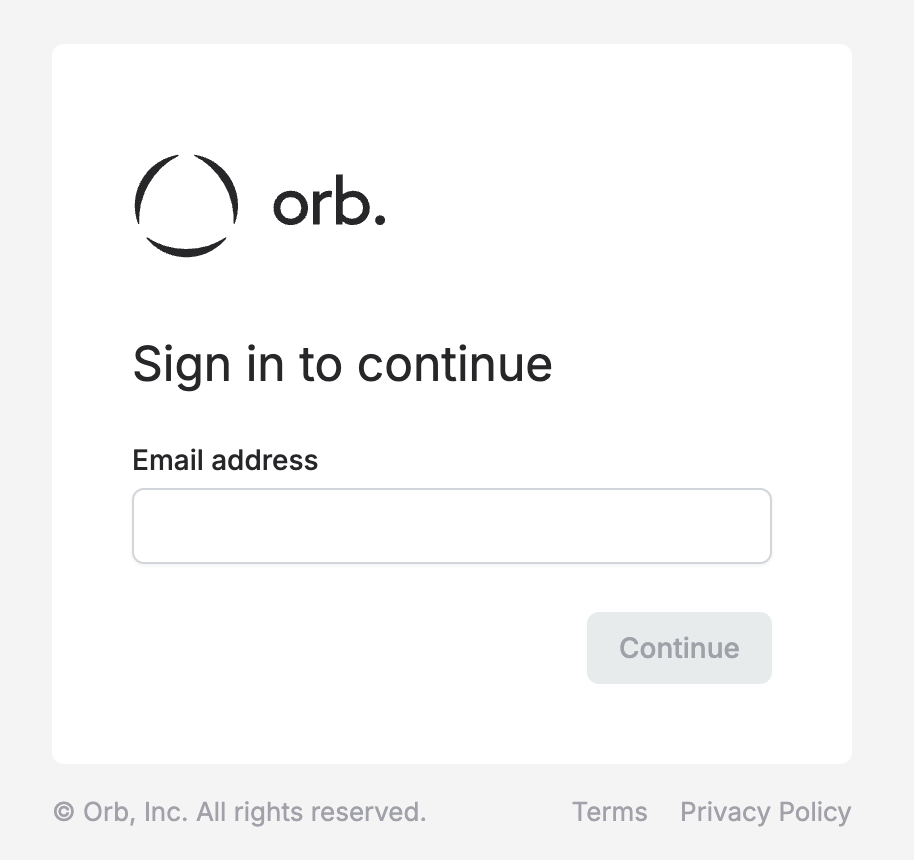
Multiple Orb organizations are not included with all Orb billing plans by
default. Please reach out to your Orb representative if you have any
questions.
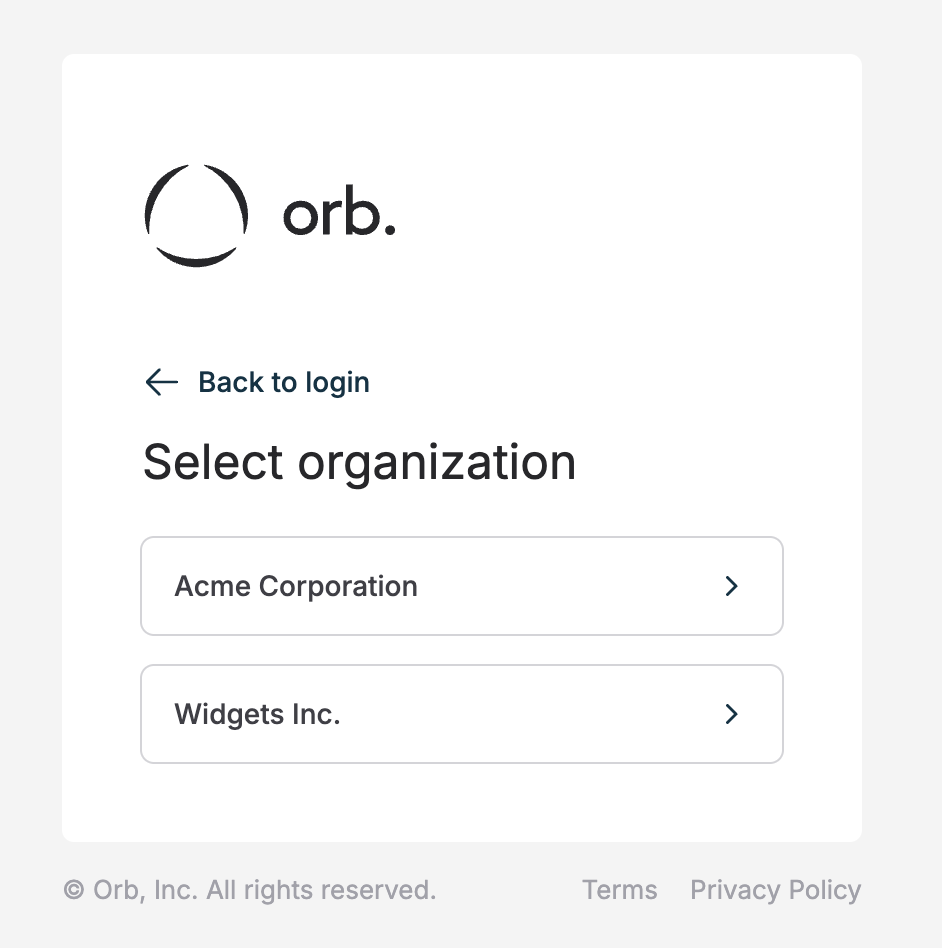
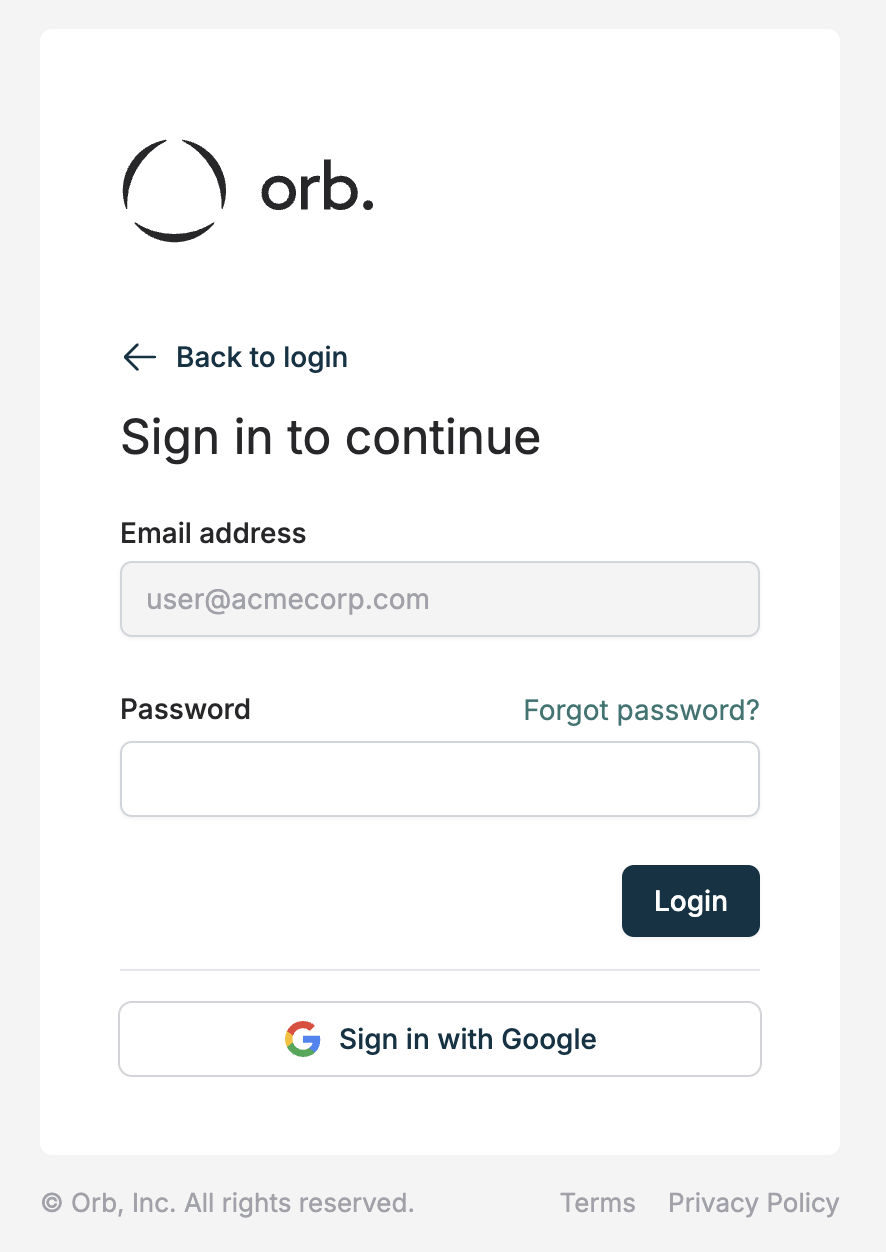
Switching organizations
As mentioned above, some customers may have access to multiple organizations. When this is the case, Orb’s portal allows for easy switching between organizations by accessing the information menu in the bottom left of the Orb UI.