Why timeline-based subscriptions matter: Subscriptions in Orb are modeled as timelines—every change is reversible and precisely timestamped. Sales can backdate enterprise pricing to contract effective dates. Product can test subscription migrations with previews before committing. Finance maintains complete audit trails showing exactly how pricing evolved over time. This is only possible because Orb’s diff engine recalculates billing deterministically—never as side effects.
Creating a new customer
In the quickstart so far, you’ve already ingested some events into Orb and created a plan. Now, let’s create a customer, so we can subscribe them to our plan.You’ll notice that in the events we’ve ingested so far, we’ve been tagging them with
external_customer_id = demo_customer. This external_customer_id is effectively an alias for an Orb customer that doesn’t exist yet. Let’s go ahead and create the corresponding customer through the Orb UI now.external_customer_id to demo_customer. Keep the default Invoice method (we’ll revisit what this means in the next guide) and set the time zone to UTC.
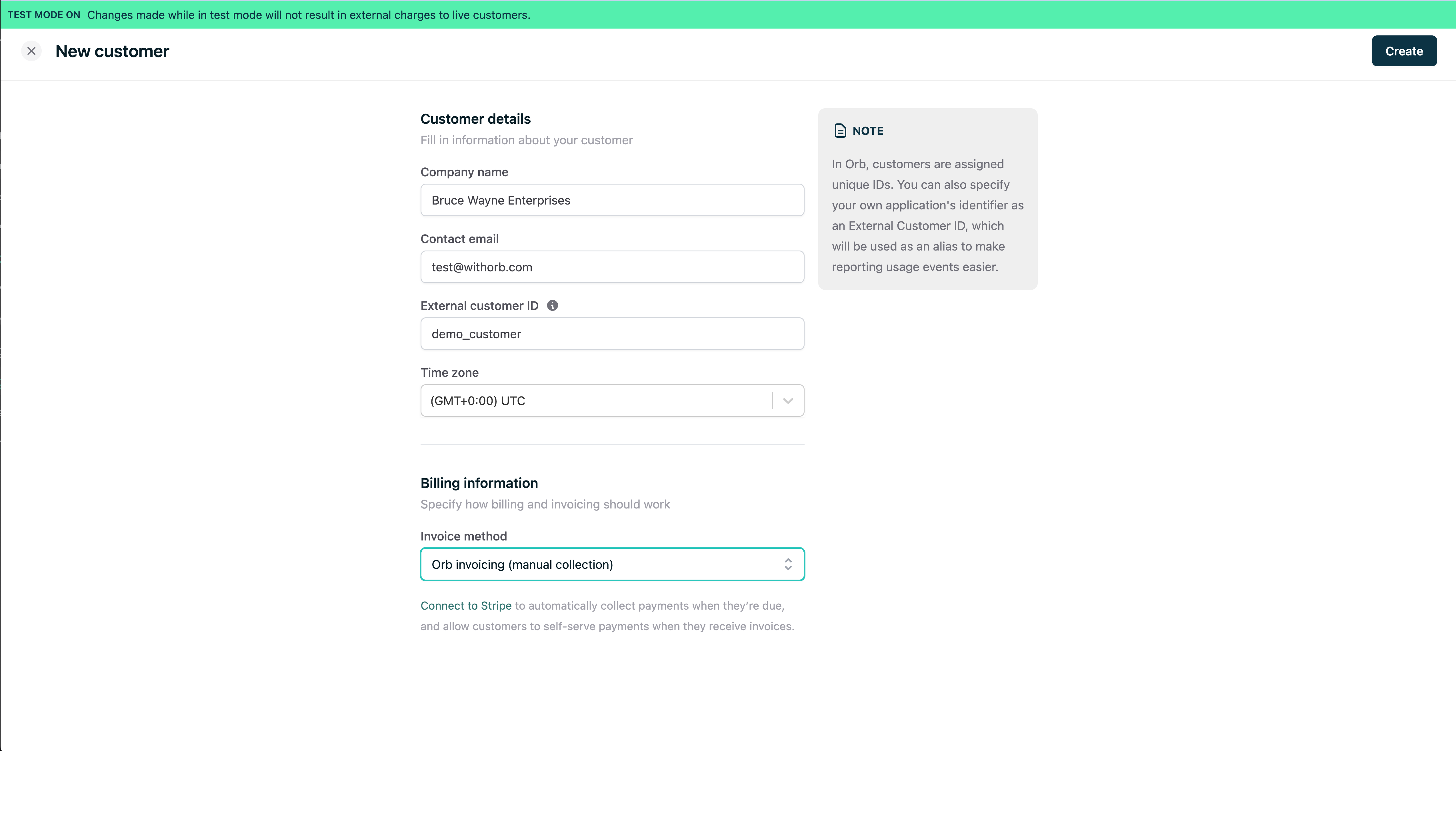
Provisioning the subscription
From the customer page for Bruce Wayne Enterprises, let’s click “Add subscription”, which will send us into the creation flow. Select the “Basic (Regional)” plan we created in the plans guide for this example. Select a start date for the subscription of today to reflect that their subscription should start immediately. Let’s also keep the default selection of “Align billing with the 1st of the month” which means that every billing period boundary other than the first will fall on the 1st. This is a common choice for SaaS businesses, but you can also choose to align billing with the start date of the subscription so you can bill on every 22nd of the month if the subscription starts on the 22nd.Aligning billing to the first of the month will cause any in-advance fees to be prorated according to the length of the resulting first period. For example, if you’re provisioning a subscription on the 15th of the month, the first period will be 15 days long, and you’ll charge your customer approximately half of the in-advance fixed fee on their first invoice.
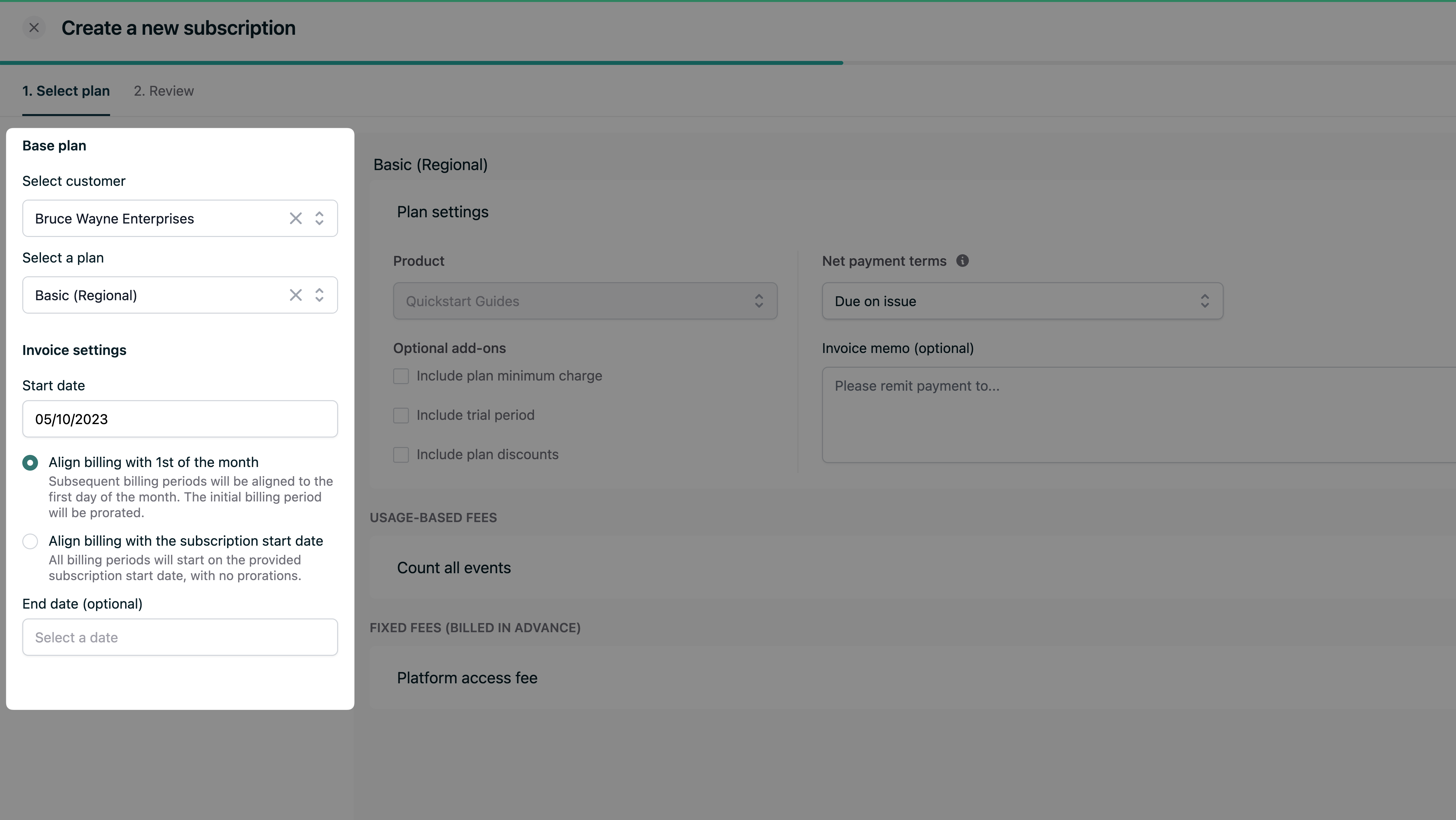
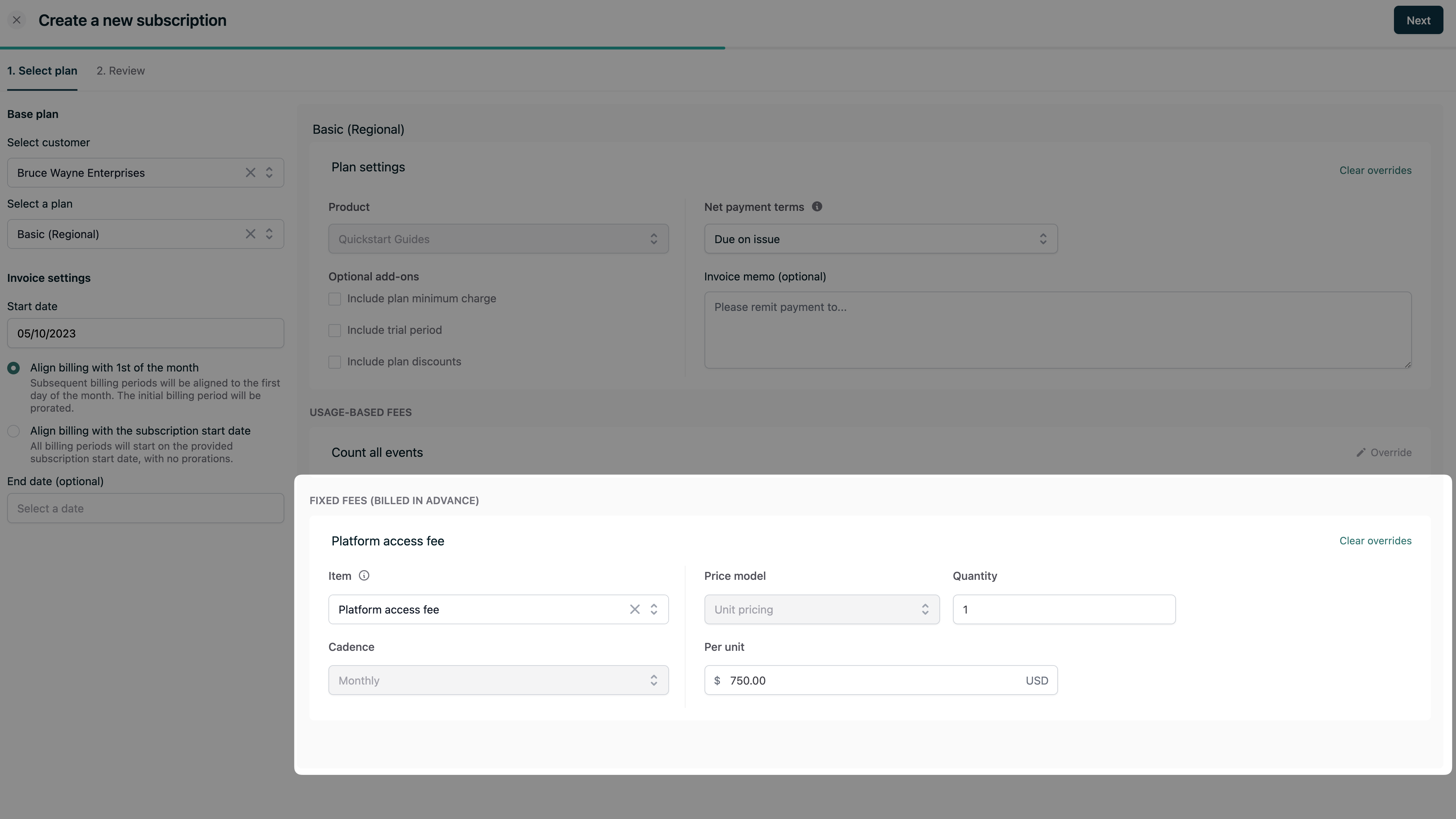
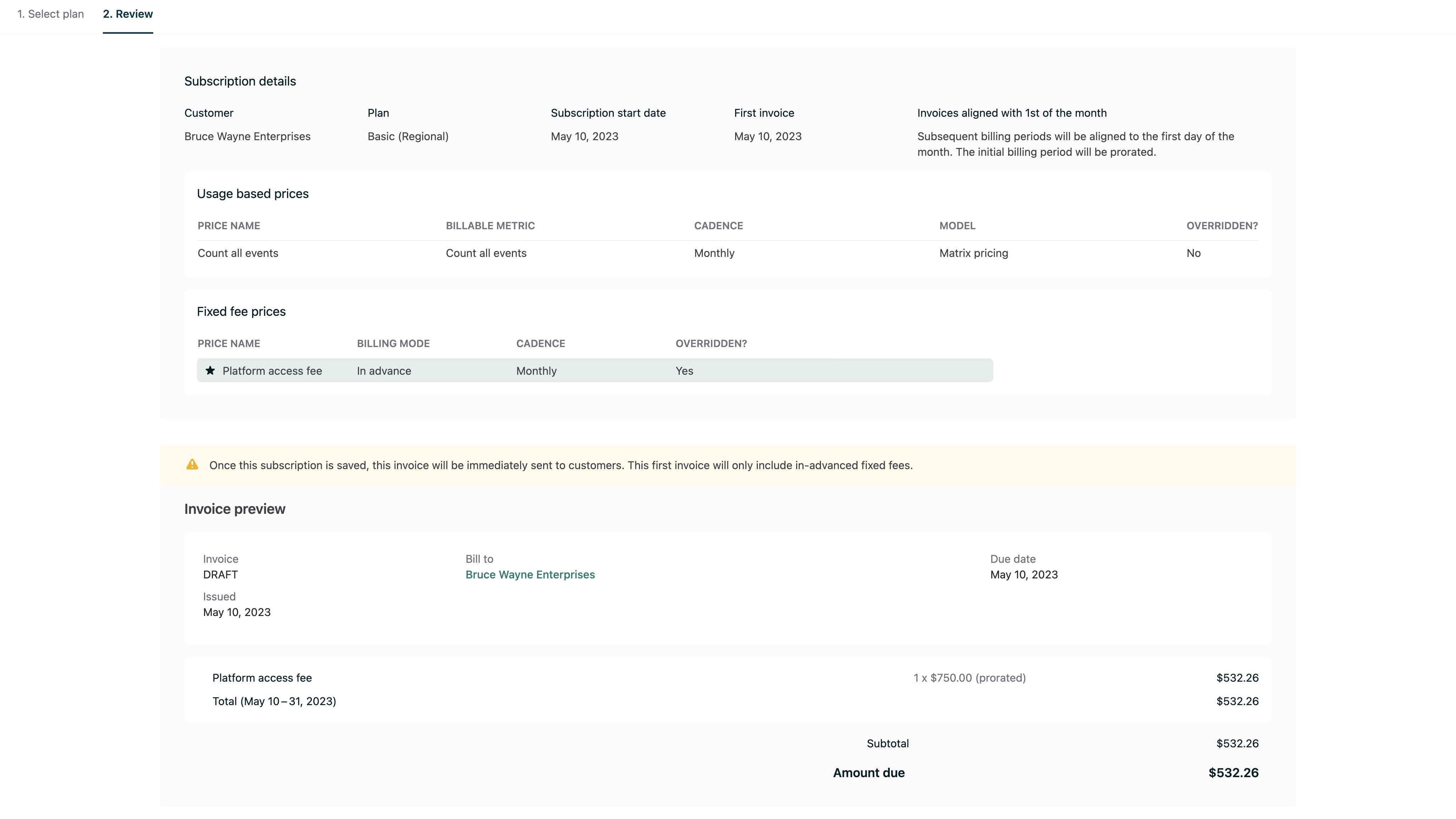
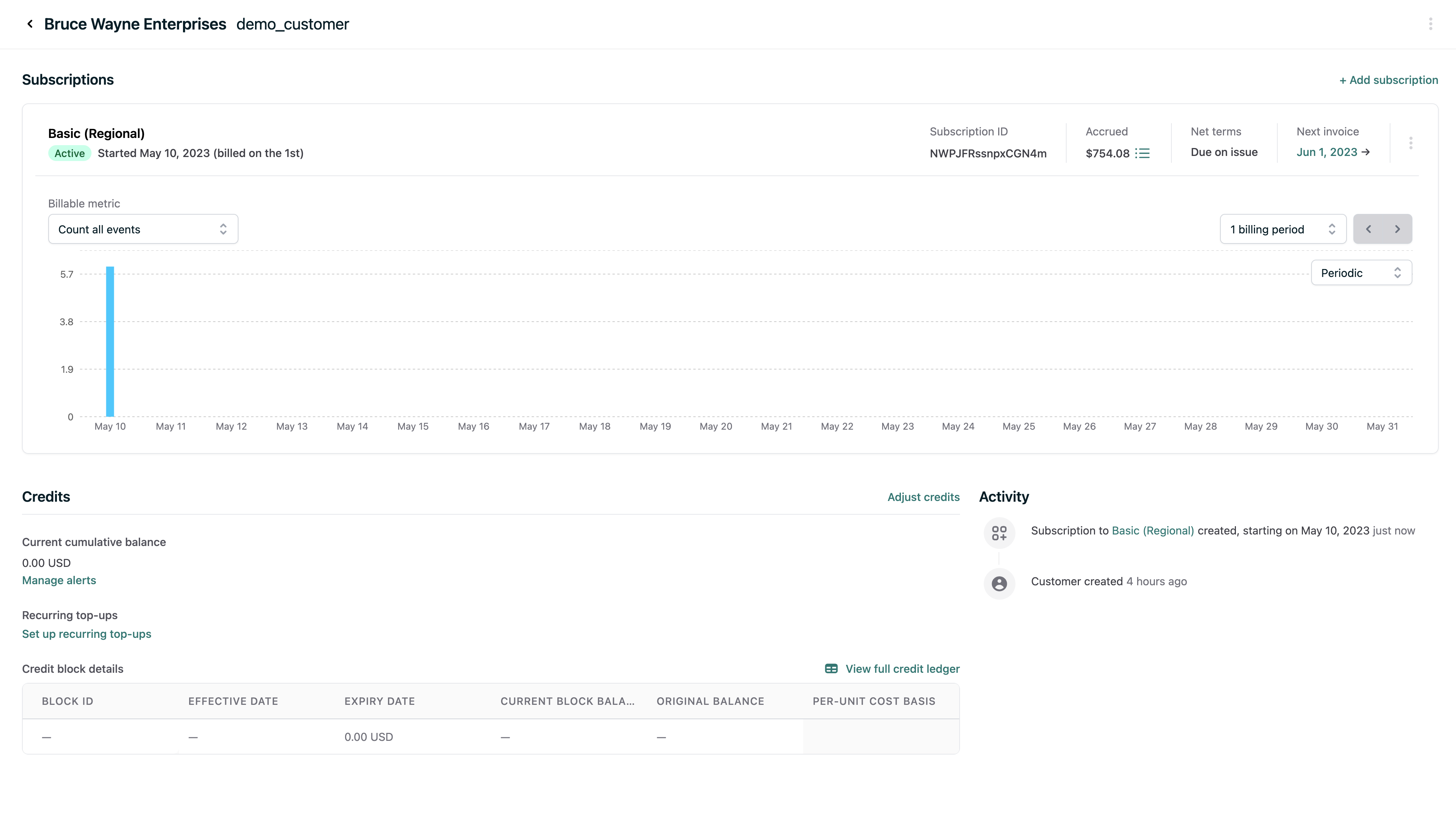
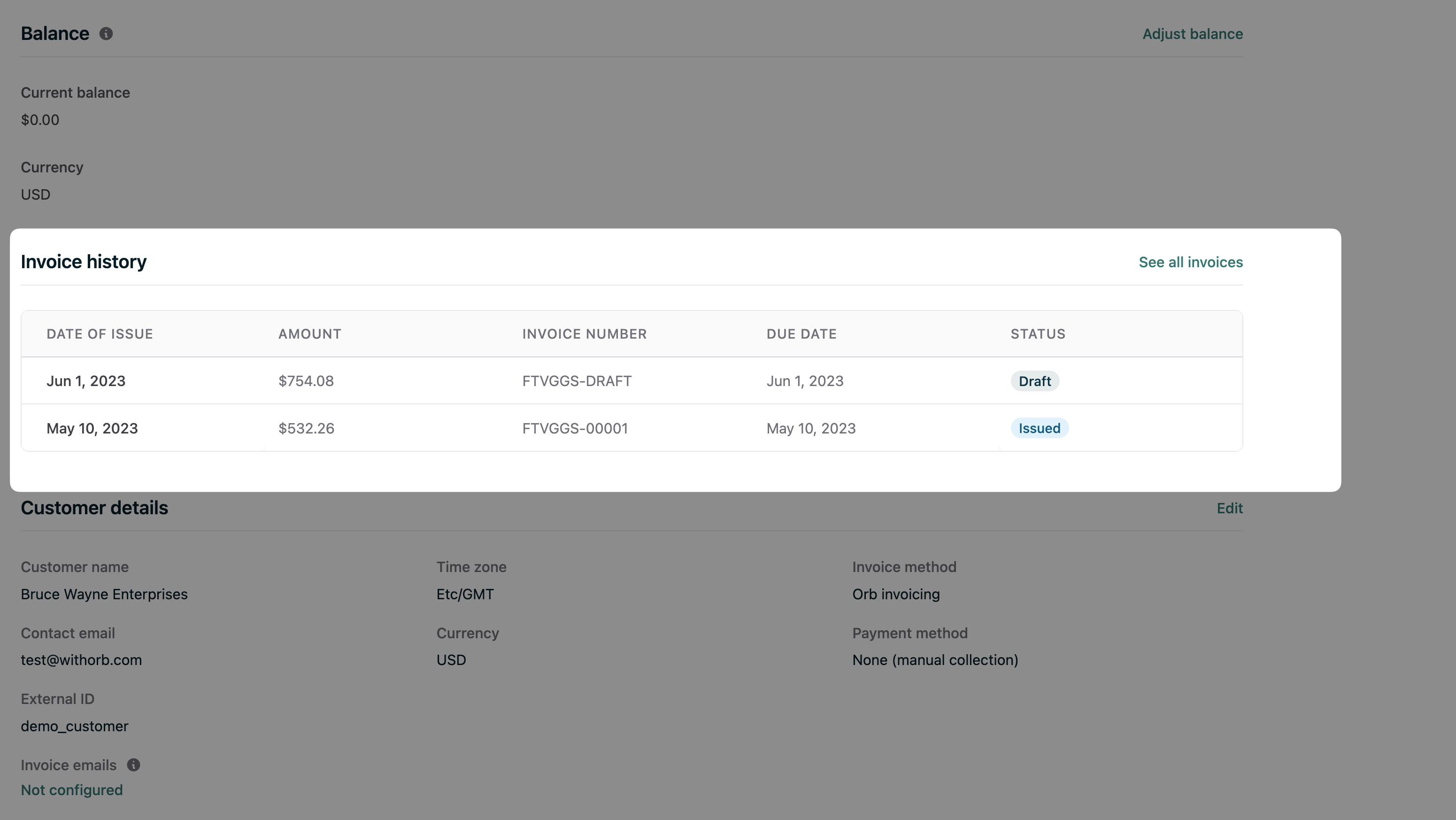
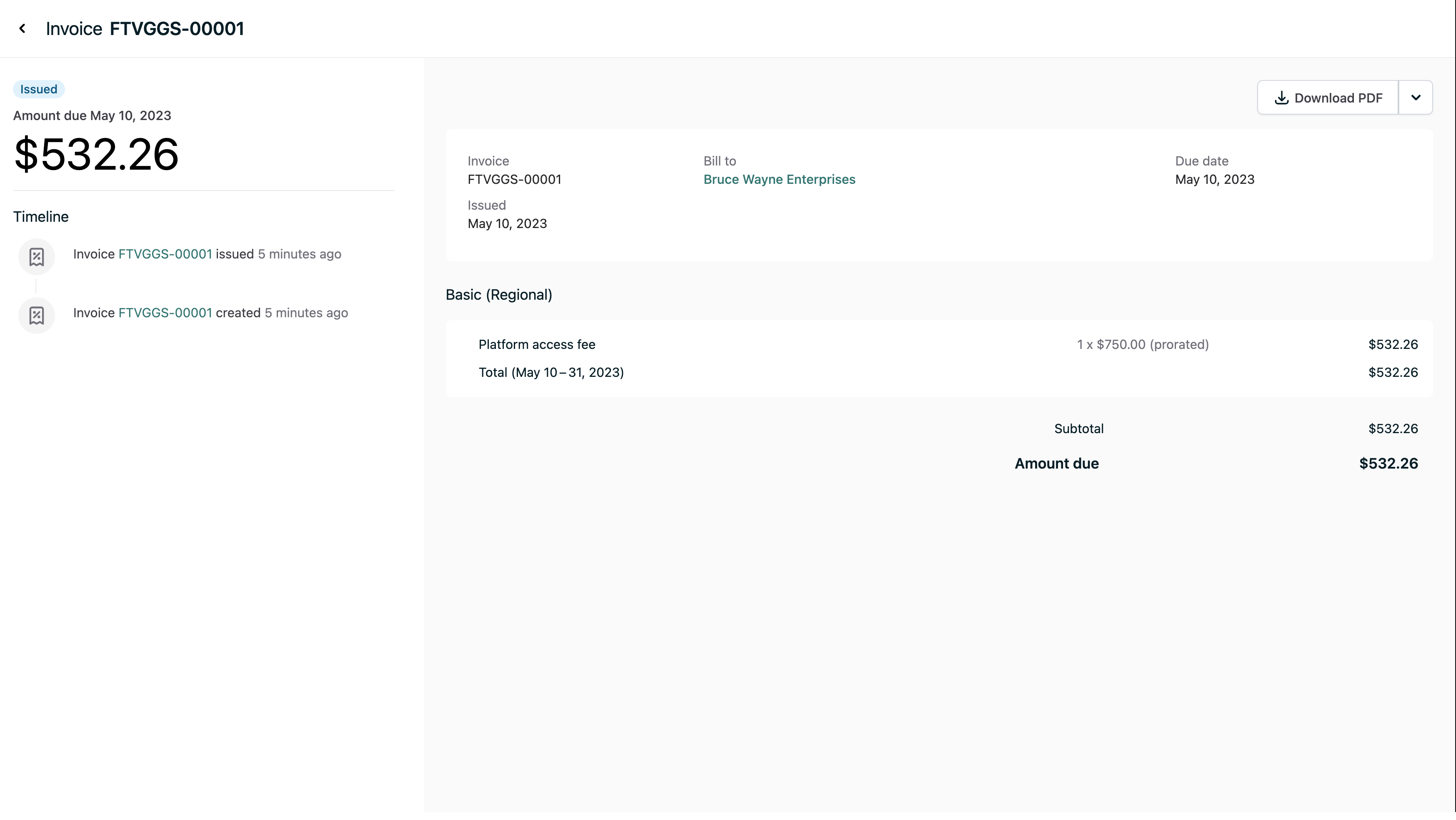
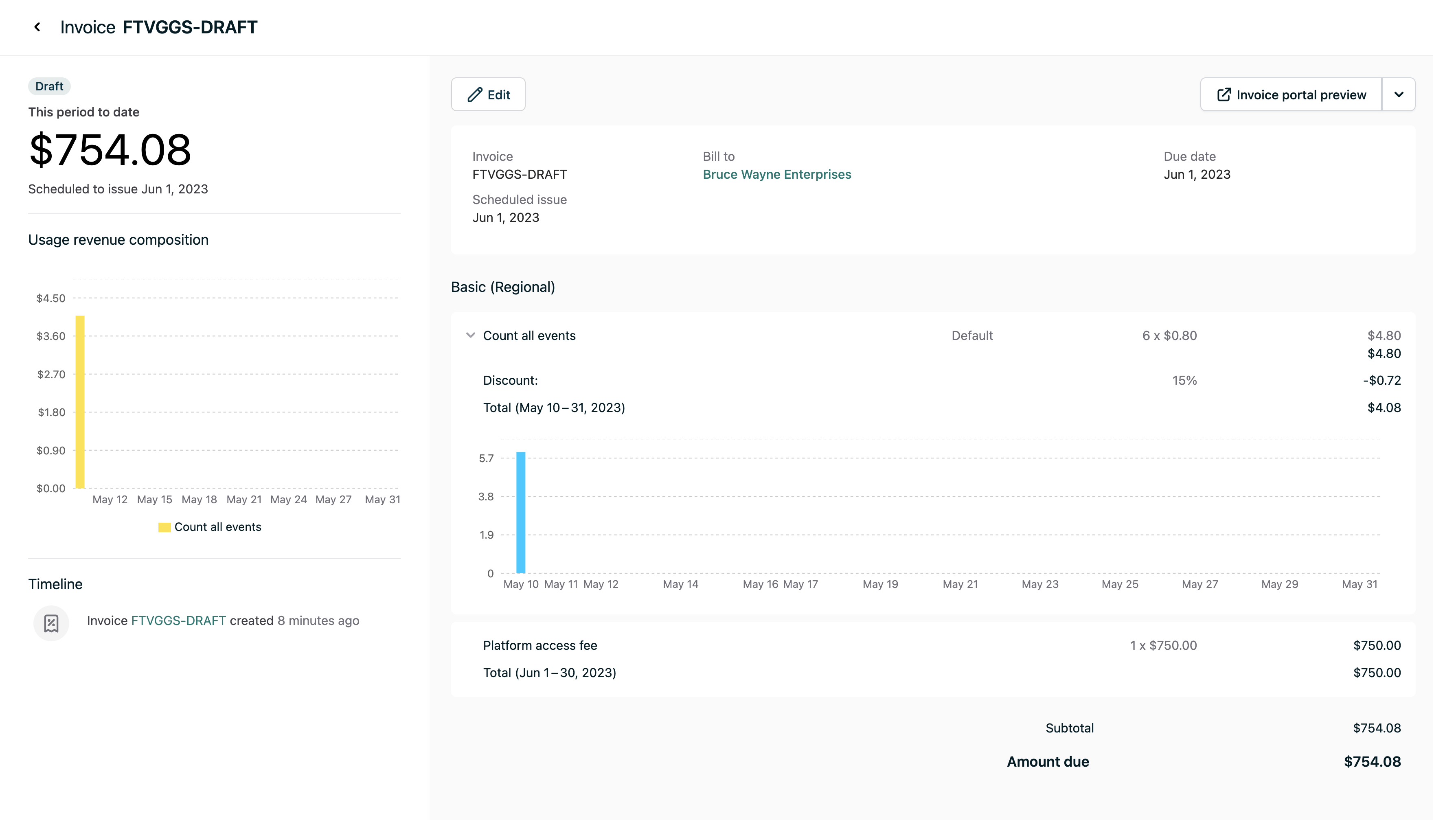
DRAFT, is for the current billing period, and contains both the in-arrears usage charges and the in-advance fixed fee for the following month. Note that it’s scheduled to issue on the first of the following month. This draft invoice will automatically be updated as new usage is ingested into Orb.
In the next step of this quickstart, we’ll dive deeper into how we can prepare these invoices for our customers, and start to charge them through a payments integration.