Handling tax on invoices
Orb provides one-click integrations with tax providers in order to ensure compliance for your business. We recommend and integrate with solutions like Numeral, TaxJar, Avalara’s AvaTax offering, Sphere, and Anrok which automatically maintain tax rates per nexus, preventing you from having to keep up to date with changes to the tax code or your tax obligations which can vary based on your sales. These tools also provide tax filing and reporting functionality, and being connected with your billing provider prevents data entry errors in this process. Orb’s integrations with these tax providers provides the following functionality:- Given a customer’s shipping address and your product’s tax classification (e.g. Infrastructure as a Service), Orb can calculate the appropriate tax amount.
- Orb will display tax line items on a per line item basis, as necessary, on invoices. This allows you to charge a different tax rate per product type on a single invoice.
- For automated charges that result from an invoice (e.g. via Stripe payments), Orb will include applicable taxes when creating the charge.
- In the case that an Orb invoice has an invoice level discount, Orb will distribute the discounted amount across the line items proportional to the line item totals.
Displaying tax identifiers on invoices
If your customer has a tax ID that is required to be displayed on an invoice, you can set the Customer Tax ID on the Customer. Any draft invoices will display the customer’s current tax ID. Any issued invoices will save the customer’s tax ID at the time of issuance onto the invoice, which cannot be changed.Numeral
Overview
Orb’s Numeral integration allows you to automatically enrich invoices with tax amounts sourced from Numeral, a comprehensive global tax automation platform that handles VAT, sales tax, and other tax calculations worldwide.Prerequisites
Before configuring the Numeral integration, you’ll need:- A Numeral account with tax engine access
- A Numeral API key (test or production)
- Your business is configured in Numeral with appropriate tax settings
Creating a Numeral Account
To get started with Numeral and test the integration- Create a Numeral account athttps://dashboard.numeralhq.com/users/sign-up
- Check the box indicating you’re interested in the tax engine
- Go to the Developers tab → API keys → Create a test API key
- Save your API key for configuration in Orb
Configuration
Connecting to Numeral
- Navigate to Settings → Taxes in your Orb dashboard
- Select Connect to Numeral
- Enter your Numeral API key
Address Requirements
The Numeral integration requires valid customer addresses for accurate tax calculations:- Primary Address: Uses shipping address if available, falls back to billing address
- Required Fields: Street address, city, country
- US/Canada: State/province and postal code are required
- International: Postal code requirements vary by country
⚠️ Important: If a customer lacks a valid address, invoice generation will fail until the address is corrected.
Product Categories
The integration supports Numeral’s product categorization system for accurate tax classification. Common categories include:| Category | Description |
|---|---|
GENERAL_MERCHANDISE | General physical products |
CLOTHING | Apparel and clothing items |
SOFTWARE | Software licenses and applications |
SAAS_GENERAL | Software as a Service subscriptions |
DIGITAL_GOODS | Digital products and services |
For each item configured in Orb, please select the appropriate product category from Numeral.
Default Category Mapping
If no product category is specified, Orb will default toGENERAL_MERCHANDISE.
Tax Reporting and Compliance
- Real-time Calculations: Tax amounts calculated at invoice generation
- Transaction Reporting: Automatic transaction creation in Numeral for compliance
- Credit Note Support: Proportional tax calculations for refunds
Tax-Exempt Customers
Configure tax exemptions for eligible customers:- Navigate to the customer’s profile in Orb
- Update tax settings to mark as exempt
- Provide exemption certificates in Numeral dashboard if required
Customer Tax IDs
For B2B transactions requiring tax ID validation:- Add customer tax IDs (VAT numbers, etc.) in customer profiles
- Numeral will validate and apply appropriate tax treatments
- Reverse charge mechanisms applied automatically where applicable
Integration Behavior
Tax Calculation Flow
- Invoice Generation: When an invoice is created in Orb
- Address Validation: Customer address is validated for tax requirements
- Product Categorization: Line items are categorized for tax purposes
- Tax Calculation: Numeral calculates applicable taxes based on:
- Customer location
- Product types
- Business rules and exemptions
- Invoice Enrichment: Tax amounts added to invoice line items
- Transaction Recording: Transaction recorded in Numeral for compliance
Credit Notes and Refunds
- Proportional Tax: Credit note taxes calculated proportionally to original transaction
- Refund Reporting: Refunds automatically reported to Numeral
- Compliance: Maintains audit trail for tax authorities
Error Handling
- Invalid Address: Clear error messages guide address correction
- Missing Product Mapping: Defaults applied with logging for review
- Service Unavailable: Graceful degradation with retry mechanisms
Anrok
When your account is integrated with Anrok, all of your invoices will be automatically enriched with Anrok-sourced tax amounts. The Orb integration with Anrok supports computing tax for non-US based obligations like VAT.Overview
Orb’s integration with Anrok syncs invoice amounts to Anrok for computing tax, applying the tax amounts to the Orb Invoice, and reporting tax to Anrok so it can be used in filing procedures. When an invoice is eligible to be issued, Orb will create an ephemeral transaction in Anrok. When an invoice in Orb transitions to a status of paid, Orb will create the transaction in Anrok. This marks the transaction to be reported to a tax authority in Anrok. For each transaction, Orb will also send the customer address in order to accurately compute tax based on your defined jurisdictions in Anrok. Anrok will compute the tax per invoice, returning the data to Orb, which Orb will use to enrich tax information for downstream use in executing external charges or external invoice syncs. The transaction in Anrok will include the amount per line item, as well as the specified tax code to use for tax computation purposes. In the case that the Orb Invoice has a line item level minimum or discount, Orb will sync these as separate line items to Anrok. Line item discounts are always reflected in Anrok as negative line items.Prerequisites
- We recommend reading the Anrok getting started guide before starting
- Anrok account: Ensure you have an Anrok account, and ideally, an Anrok sandbox which you can connect your Orb test mode account to.
- You can get access to a free Anrok sandbox by contacting the Anrok team
- Physical Nexus: Ensure that you are correctly recording physical nexus. You can add physical nexus through the Jurisdictions tab and the “Manage Physical Nexus” button.
- Products in Anrok: Create
productsin Anrok, that associate a tax configuration to each product that you sell in Orb. You’ll need the IDs for these products when configuring the Anrok integration in Orb. - Customer exemptions in Anrok: Upload valid exemption certificates for customers, if required. Please make sure to use the Orb customer ID when creating these certificates, so Anrok uses these certificates when calculating tax.
Connect your Anrok account in Orb
- Navigate to Settings > Taxes in the Orb dashboard
- Select “Connect to Anrok”
- Create an Anrok API key if you haven’t yet.
- In your Anrok account, go to settings.
- In the “Developers” section click “Manage API Keys”
- In the upper right corner click the “New key” button
- In Orb, enter your Anrok API key and API key secret.
- We expect the sellerId to also be included in the API key, so the format should be
{sellerId}/{apiKeyId} - Invalid credentials will error at this stage.
- We expect the sellerId to also be included in the API key, so the format should be
Setting up your tax codes
Anrok tax code configuration
Because different jurisdictions may tax items at different rates, you must also register the type of product in your Anrok instance. To do this, visit the “Product IDs” section of your Anrok account. You will need to create a unique Anrok Product for each type of product you sell. Note that one product in Anrok may be tied to multiple external product IDs for products of the same type.Orb tax code configuration
Orb supports tax code configuration per item used in Orb. Items represent a sellable product or service in Orb and are used during external syncs to ensure that invoice line items in Orb are correctly mapped to any accounting or tax services you rely on from these providers and are correctly handled. To configure your Anrok tax code mappings, navigate to Settings > Items > Item name > edit. Fill in the External item ID box with the correct ID for the product created in Anrok.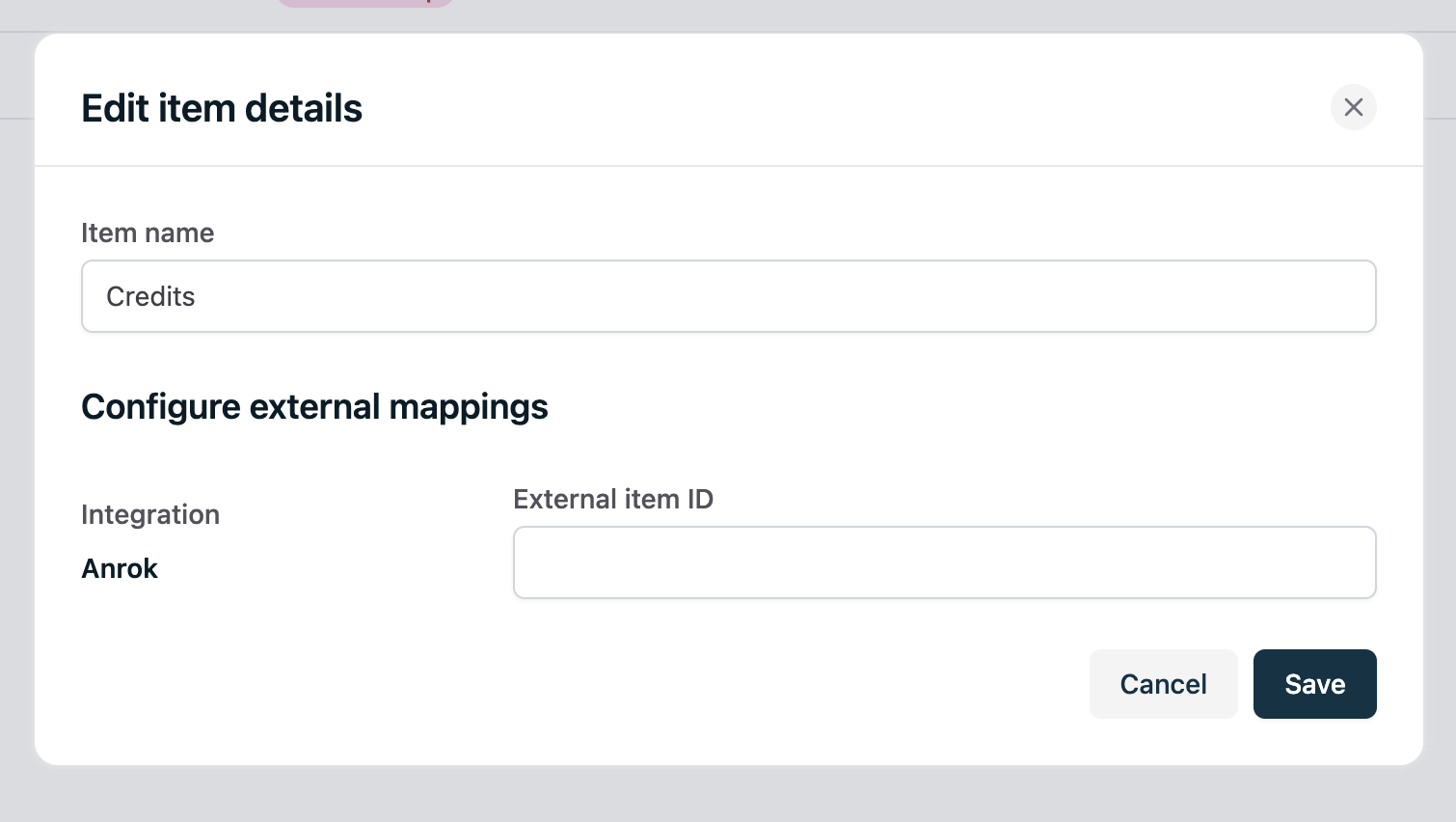
Configuring customers for tax computation
Address requirements
Anrok requires each customer in Orb to have a valid shipping address. If a shipping address is not present, Orb will use the billing address for the purposes of tax calculation. In the case of an invalid or missing address, Orb will fail invoice issuance, and notify you in the dashboard of any failed invoices: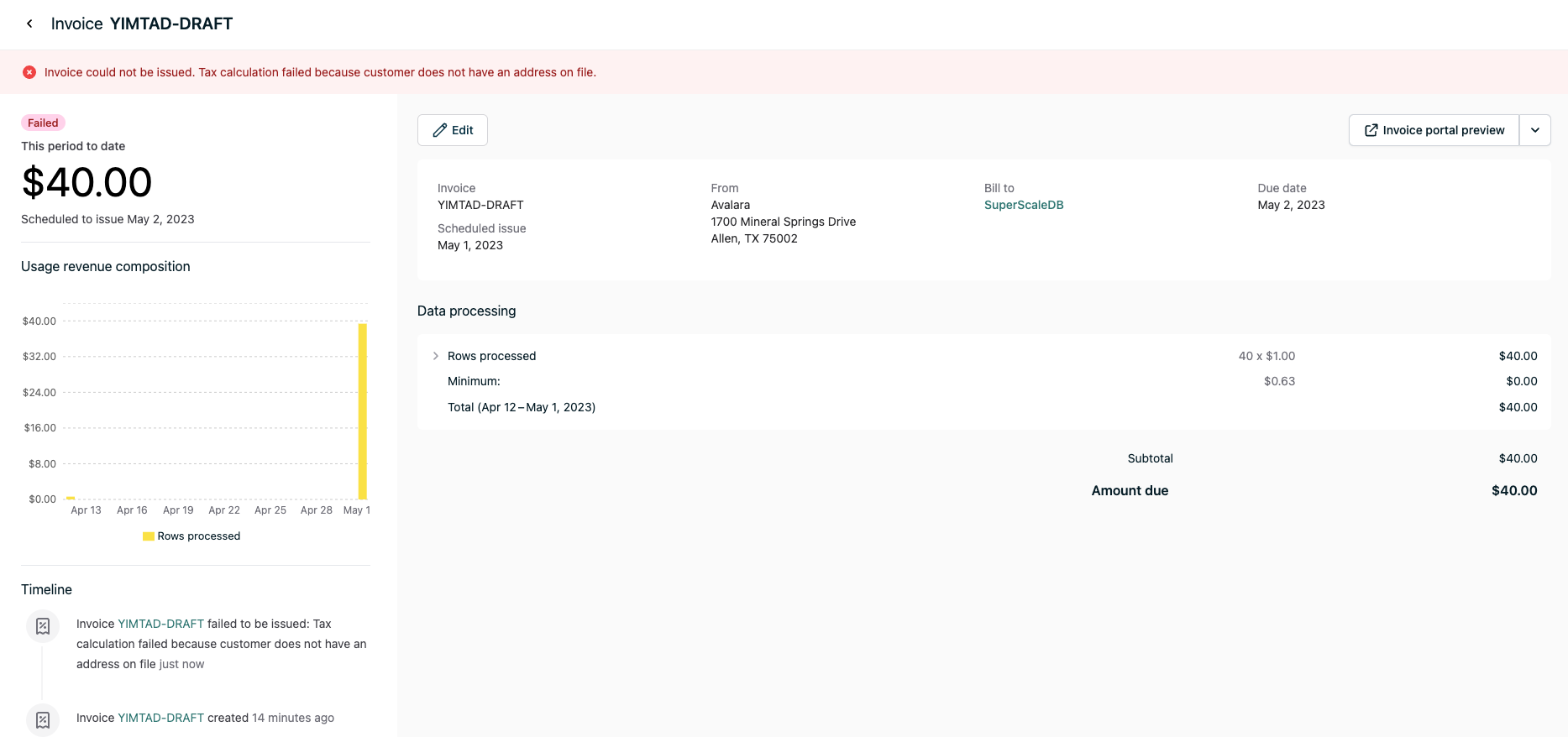
Updating customer addresses
Customer addresses can be set via the API or via the dashboard from the customer details page.Tax exempt customers
In the case of a customer that qualifies for tax exemptions, you need to create a Certificate for the customer in your Anrok dashboard. The customer ID specified in Anrok should be the same as the Orb customer ID, so the exemption is used when reporting to Anrok.Tax IDs
If a customer has a tax ID configured in Orb, we will send that ID to Anrok when calculating and reporting tax. This can be used to determine if the transaction is subject to a reverse charge for eligible VAT countries. The customer tax ID can be set via the API or via the dashboard from the customer details page.Avalara AvaTax
When your account is integrated with Avalara, all of your invoices will be automatically enriched with Avalara-sourced tax amounts.Overview
Orb’s integration with Avalara syncs invoice amounts to Avalara for computing tax, applying the tax amounts to the Orb Invoice, and reporting tax to Avalara so it can be used in filing procedures. When an invoice is eligible to be issued, Orb will sync the invoice as aSalesInvoice document to Avalara as a new transaction. When an invoice in Orb transitions to a status of paid, Orb will commit the transaction in Avalara. This marks the transaction to be reported to a tax authority in Avalara, for more information, see the Avalara docs here.
For each document, Orb will also specify the ShipTo and ShipFrom addresses in order to accurately compute tax based on your defined Nexus’ in Avalara. Avalara will compute the tax per invoice, returning the data to Orb, which Orb will use to enrich tax information for downstream use in executing external charges or external invoice syncs.
The document in Avalara will include the quantity, rate, and amount per line item, as well as the specified tax code to use for tax computation purposes. In the case that the Orb Invoice has a line item level minimum or discount, Orb will sync these as separate line items to Avalara. Line item discounts are always reflected in Avalara as negative line items.
Prerequisites
- Organization address: To accurately calculate tax with Avalara, Orb requires an account address to be set as the
ShipFromaddress in Avalara. This can be set from the Orb dashboard under Settings > Invoices. - Nexus in Avalara: Ensure that your Avalara account is correctly configured with any
nexusstates you may be obligated to collect and remit taxes in.
Connect your Avalara account in Orb
- Navigate to Settings > Taxes
- Select “Connect to Avalara”
- Enter your Avalara username/password. We recommend provisioning a separate account for your Orb integration. A valid set of credentials should display the following view. Invalid credentials will error at this stage.
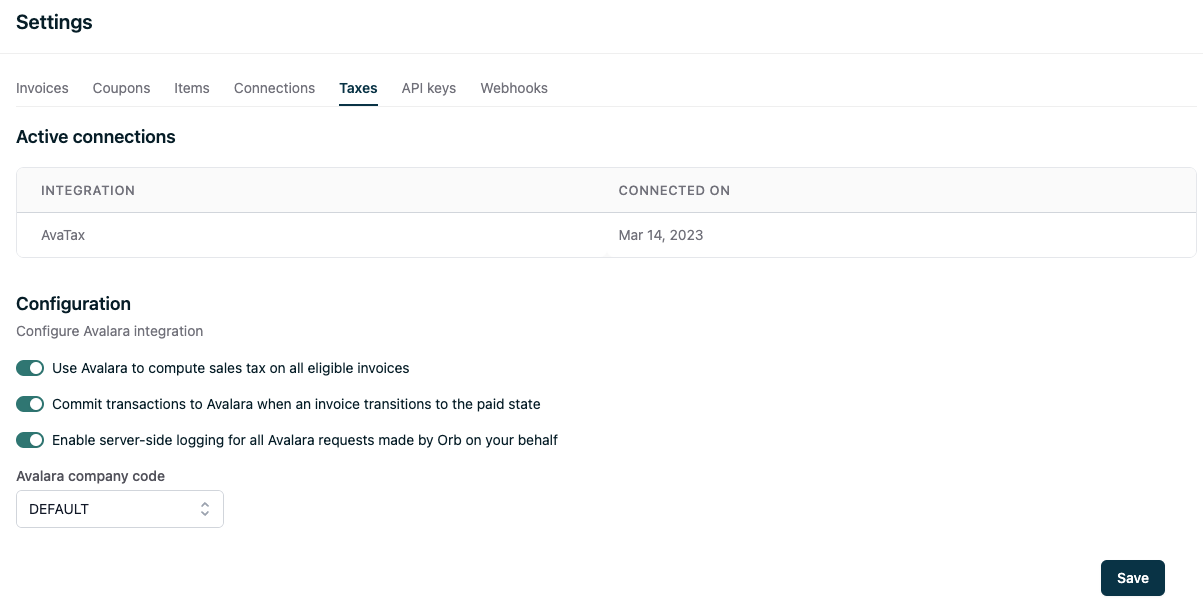
Configuring tax calculation in Orb
Orb allows a few controls for how Avalara is used in the invoice issuance process.- Compute tax, when toggled on, Orb will always use Avalara to compute tax on any invoice eligible for issuance. If a customer is marked as tax exempt, Orb will forego tax calculation on any invoices for that customer.
- Commit tax, when toggled on, Orb will commit a transaction in Avalara when the corresponding invoice transitions from the issued state to the paid state. When toggled off, Orb will only use Avalara for sales tax calculation, not reporting. More information can be found in the Avalara docs regarding reportable transactions.
- Server side logging, when toggled on, Orb will log requests and responses for every request made to Avalara. These logs can be made available upon request via Slack.
- Avalara company code, Orb will use the company code specified as the company to create and report transactions with.
Setting up your tax codes
Orb supports tax code configuration per item used in Orb. Items represent a sellable product or service in Orb and are used during external syncs to ensure that invoice line items in Orb are correctly mapped to any accounting or tax services you rely on from these providers are correctly handled. To configure your Avalara tax code mappings, navigate to Settings > Items > Item name > edit.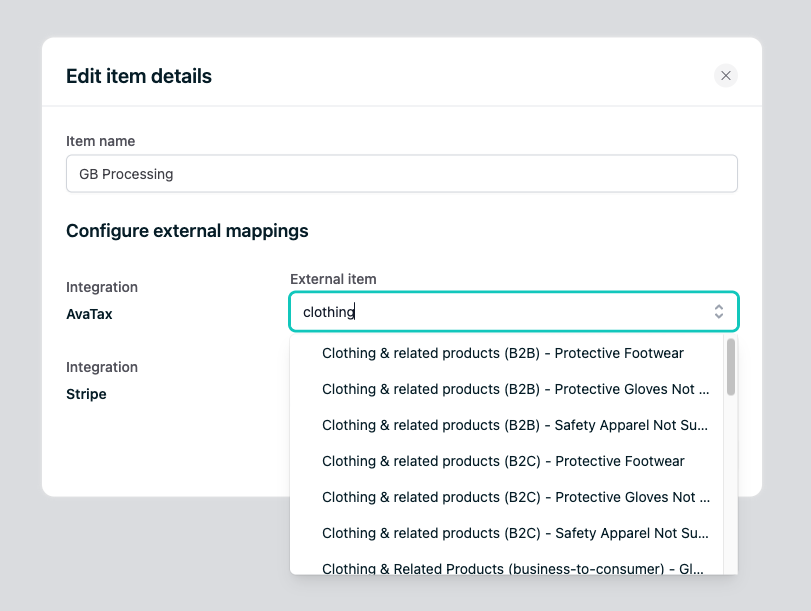
Configuring customers for tax computation
Address requirements
Avalara requires each customer in Orb to have a valid shipping address. If a shipping address is not present, Orb will use the billing address for the purposes of tax calculation. In the case of an invalid or missing address, Orb will fail invoice issuance, and notify you in the dashboard of any failed invoices: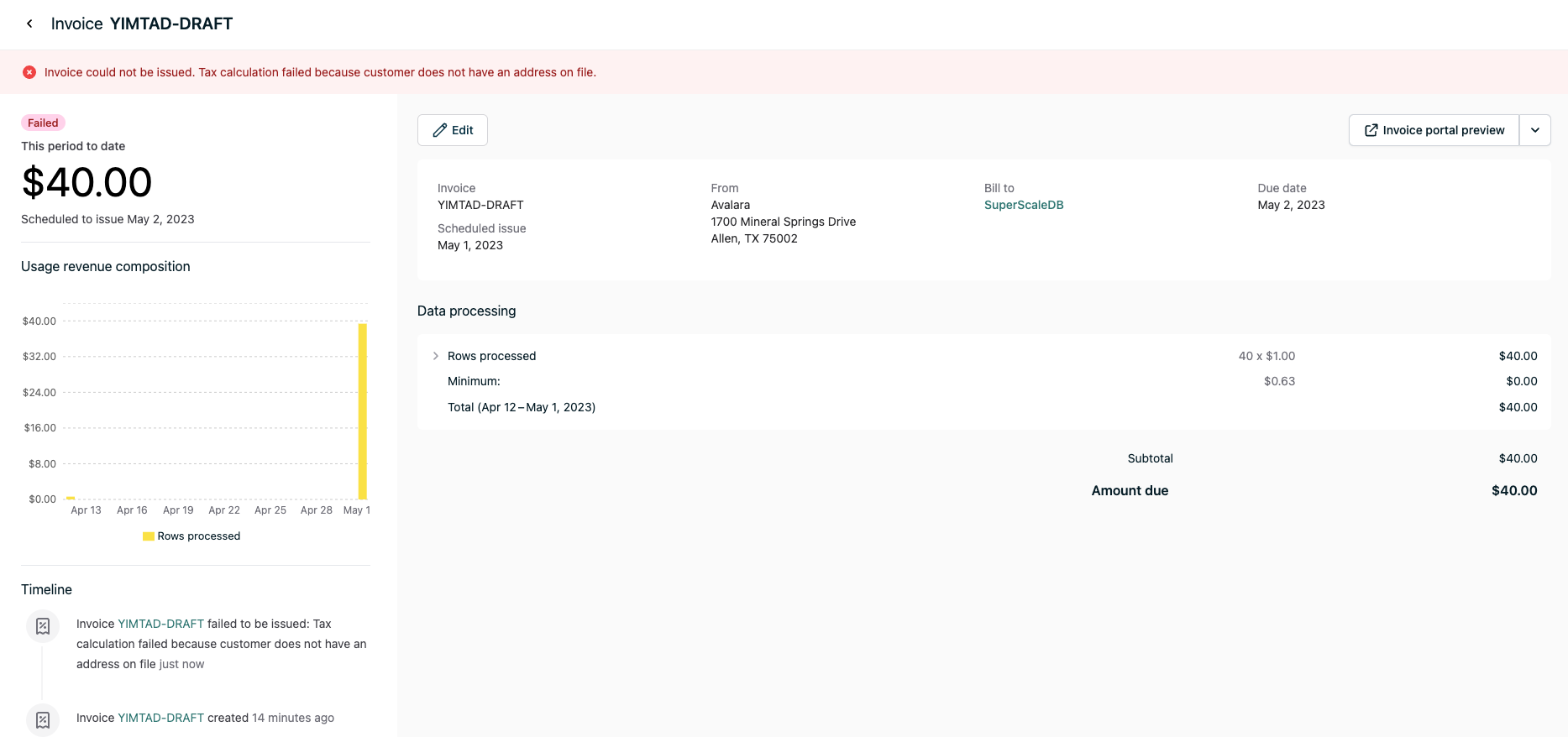
Updating customer addresses
Customer addresses can be set via the API or via the dashboard from the customer details page.Tax exempt customers
In the case of a customer that qualifies for tax exemptions, Orb allows for configuring tax exempt status in the dashboard and the API. From the webapp, this can be found under Customer details in the customers page. By default, all customers are eligible for tax collection.TaxJar
When your account is integrated with TaxJar, all of your invoices will be automatically enriched with TaxJar-sourced tax amounts. TaxJar integration can be configured through your organization settings.Sphere
Overview
The Sphere integration allows you to automatically enrich invoices with tax amounts sourced from Sphere. Orb will request tax amounts from Sphere at invoice or credit note issuance, and Sphere will later fetch all customers, invoices, and credit notes for display in Sphere’s UI. Because Sphere fetches resources from Orb asynchronously, you may see a delay in the tax amounts being displayed in Sphere.Prerequisites
- You need to have a Sphere account. If you do not have a Sphere account, sign up for one here.
- You need to enable the Orb integration on Integrations page of your Sphere account. Find instructions on Sphere’s website here.
Configuration
Once you’ve gone through the prerequisites above, you can configure Sphere by following the steps below:- Navigate to Settings > Taxes
- Select “Connect to Sphere”
- Enter your Sphere API key.
Address requirements
Sphere requires each customer in Orb to have a valid shipping address. If a shipping address is not present, Orb will use the billing address for the purposes of tax calculation. In the case of an invalid or missing address, Orb will fail invoice issuance, and notify you in the dashboard of any failed invoices: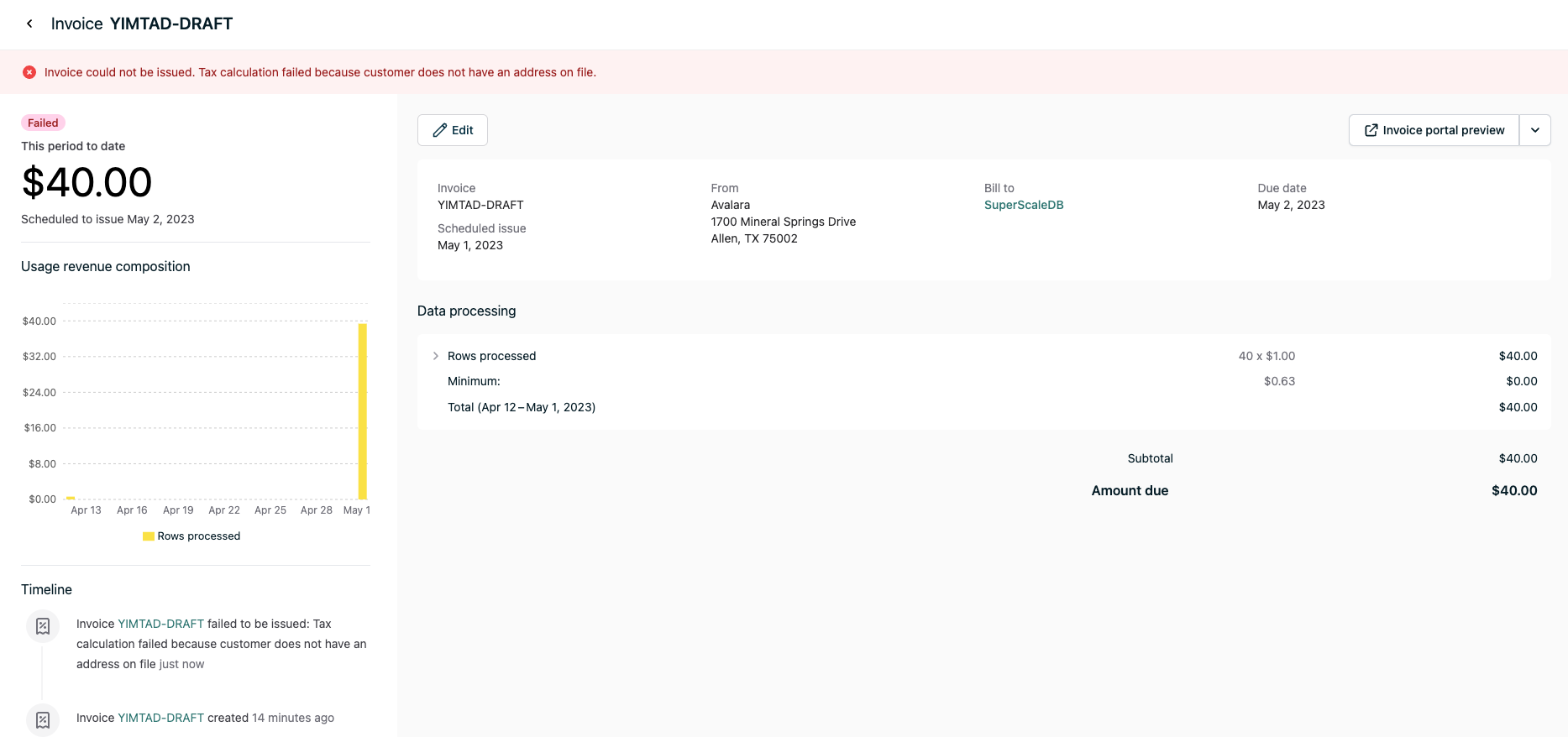
Updating customer addresses
Customer addresses can be set via the API or via the dashboard from the customer details page.Tax exempt customers
In the case of a customer that qualifies for tax exemptions, Orb allows for configuring tax exempt status in the Orb dashboard and the API. From the webapp, this can be found under Customer details in the customers page. By default, all customers are eligible for tax collection. Once a customer is marked as exempt from tax, Orb will not report tax from this customer to Sphere.Tax IDs
If a customer has a tax ID configured in Orb, Sphere will pull that information and display it in the Sphere UI. Tax IDs can be set via the API or via the Orb dashboard from the customer details page.Stripe Tax
When your account is integrated with Stripe Tax, all of your invoices will be automatically enriched with Stripe Tax-sourced tax amounts.Overview
Orb’s integration with Stripe Tax leverages your existing Stripe connection to calculate and apply tax amounts to invoices. When an invoice is issued, Orb creates a tax calculation in Stripe Tax and applies the computed tax amounts to invoice line items. When an invoice transitions to issued status, Orb creates a transaction in Stripe for tax reporting and compliance. The integration uses Stripe’s global tax calculation engine to determine appropriate tax rates based on customer location and product tax codes. Tax amounts are displayed per line item on invoices, allowing different tax rates for different product types on a single invoice.Prerequisites
- Active Stripe connection: Stripe Tax requires an existing Stripe integration for payments or invoicing
- Stripe Tax activation: Stripe Tax must be activated in your Stripe Dashboard
Connect your Stripe Tax integration in Orb
- Navigate to Settings → Taxes in the Orb dashboard
- Select “Connect to Stripe Tax” (uses your existing Stripe connection)
- Configure your default tax code for items without specific mappings
- Click Save to establish the connection
Setting up your tax codes
Orb supports tax code configuration per item used in Orb. Items represent a sellable product or service in Orb and are used to ensure that invoice line items are correctly mapped to Stripe’s tax codes for accurate tax calculation. To configure your Stripe Tax code mappings, navigate to Settings → Items → Item name → edit. Fill in the External item ID box with the appropriate Stripe tax code (e.g.,txcd_10000000 for general services).
Default Tax Code: If no tax code is specified for an item, Orb will use the default tax code configured during setup (typically txcd_10000000 for General - Services).
Configuring customers for tax computation
Address requirements Stripe Tax requires each customer in Orb to have a valid shipping address. If a shipping address is not present, Orb will use the billing address for tax calculation purposes. In the case of an invalid or missing address, Orb will fail invoice issuance and notify you in the dashboard of any failed invoices.- Required fields: Street address, city, country
- US addresses: State is required for accurate tax calculation
Tax exempt customers
In the case of a customer that qualifies for tax exemptions, Orb allows for configuring tax exempt status in the dashboard and the API. From the webapp, this can be found under Customer details in the customers page. By default, all customers are eligible for tax collection.Disconnecting Stripe Tax
Unlike other integrations, disconnecting Stripe Tax will not affect your main Stripe connection for payments or invoicing. To disconnect:- Navigate to Settings → Taxes
- Click the menu next to Stripe Tax and select “Disconnect Stripe Tax”
- Confirm disconnection
Tax calculation skipping
In certain scenarios, Orb will automatically skip tax calculation for an invoice. This helps prevent double taxation and simplifies gradual migrations from other invoicing providers.When tax is skipped
Tax calculation is automatically skipped in the following scenarios:- **Automatic tax is disabled: **An automatic tax setting can be used to control whether the customer’s invoices should be eligible for automatic tax.
- Customer exempt from tax: When a customer is marked as tax-exempt in their settings
- Tax provider disabled: When no tax provider is configured or the integration is disabled
- External invoicing provider sync: When an invoice will be synced to an external invoicing provider (e.g., Stripe Invoicing, Bill.com)
Automatic Tax Setting
The automatic tax enabled setting controls whether Orb automatically calculates and applies taxes to invoices. This setting can be configured at both the account level (affecting all customers) and the individual customer level (overriding the account setting). How it works:- Enabled: Orb will automatically calculate taxes using your configured tax provider (Avalara, TaxJar, Stripe Tax, etc.) based on customer address and applicable tax rules
- Disabled: Orb will skip automatic tax calculations entirely, including validation checks for missing customer addresses
- Customer-level setting takes priority over account-level setting
- Account-level setting applies when no customer-level override is set
These settings only apply once the tax integration is enabled.
External provider sync behavior
When migrating from providers like Stripe Invoicing to Orb, you may have existing tax configurations in your legacy system. To support gradual migrations:- Orb automatically skips tax calculation for invoices that will sync to external providers
- This prevents double taxation, as external providers typically have their own tax integrations
- Tax line items are not synced to external providers
Timeline events
When tax calculation is skipped, Orb records a timeline event on the invoice documenting:- The reason tax was skipped
- The timestamp of the decision
- Any relevant context (e.g., which external provider triggered the skip)