Invoice accounting sync
The invoice accounting sync will sync and update invoices and associated records in your accounting provider through the lifecycle of the invoice in Orb. The accounting sync runs every 30 minutes to check if any records have not been synced and send them to your accounting provider.| Orb Object | Alternate Provider Object Name | Actions in Orb that are synced |
|---|---|---|
| Invoice | Invoice | Invoices will be synced after issuance. When an invoice is voided its associated credit memos will be deleted. |
| Customer | Customer | A Customer will be synced only if they have an issued invoice |
| Credit Notes | Credit Memo | Credit memos will be synced after creation. Credit notes can also be voided directly in Orb, and this will cause the associated credit memo to be deleted from your accounting provider. |
| Payments | Payments | Synced after payment has occurred |
Invoicing accounting sync settings
There are five settings available to configure your invoice accounting sync. These provide the ability to filter down the set of invoices that will be synced and determine whether Orb will generate customers within your accounting provider.- Minimum issue date: Orb will only sync invoices issued on or after the minimum issue date. This is an optional setting and if it’s not set, then Orb will sync all invoices in your account. A common use for this setting would be for migrating to Orb as the source of data in your accounting system. In that case, you would set the minimum issue date to be the date you intend to cut over to using Orb data.
- Minimum amount: Orb will only sync invoices with a total equal or greater than the minimum amount. This is an optional setting and if it’s not set, then Orb will sync all invoices in your account. A common use for this setting is to only sync invoices that are collectible in your payment provider.
- Create customers: When on, Orb will create a customer record in your accounting provider if there is no mapping provided when an invoice needs to be synced. When off, Orb will skip syncing any records for all unmapped customers. Customers can be mapped manually via the API or UI. A common use case for this setting is to skip creating customers while migrating to Orb as the accounting data source and mapping all Orb customers to the existing accounting provider customers.
- Skip $0 invoices: When on, Orb will not sync $0 invoices. A common use case for this setting is to turn it on so that the all invoices that are synced will impact revenue recognition.
- Skip $0 line items: When on, Orb will not sync line items that have a total of $0. A common use case for this setting is to simplify the data provided by Orb in the case that invoices by default have a significant number of line items.
Configuring an accounting sync
Follow the connection setup for the accounting provider: Navigate to Settings > Integrations tab > Accounting section, and you should see the configured accounting provider with a configure button like the image below.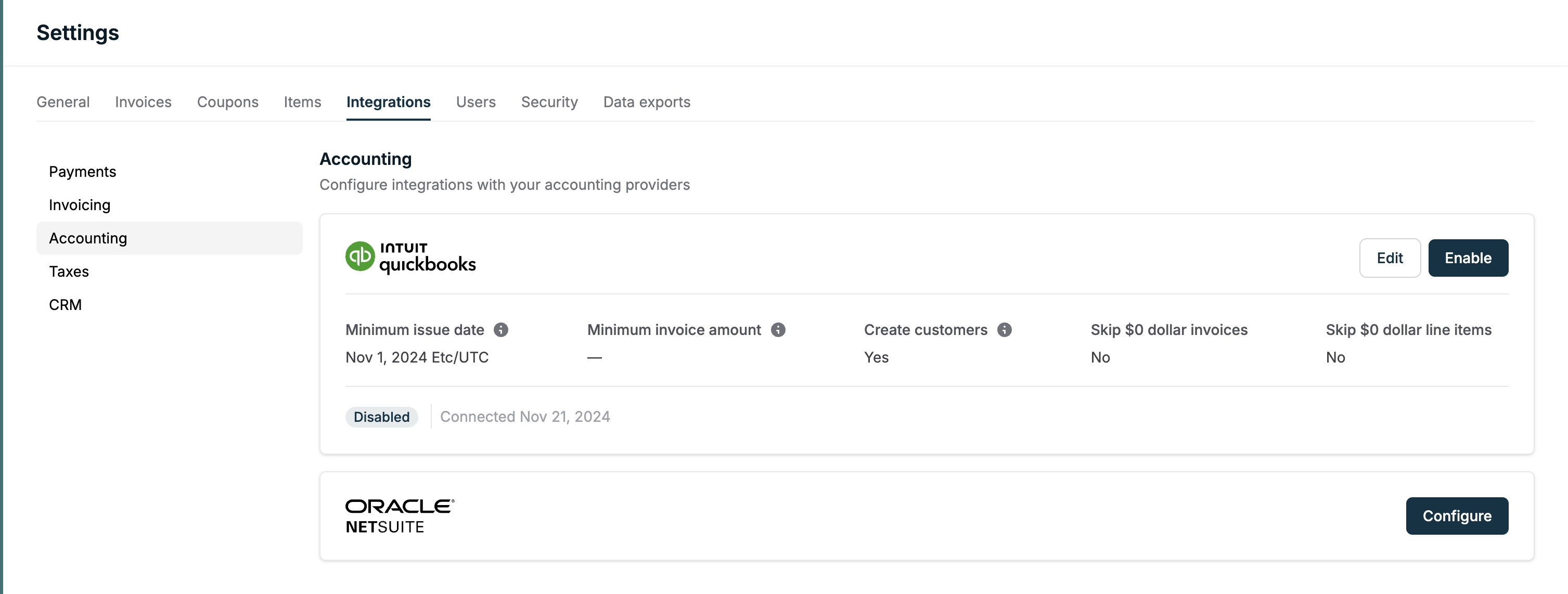
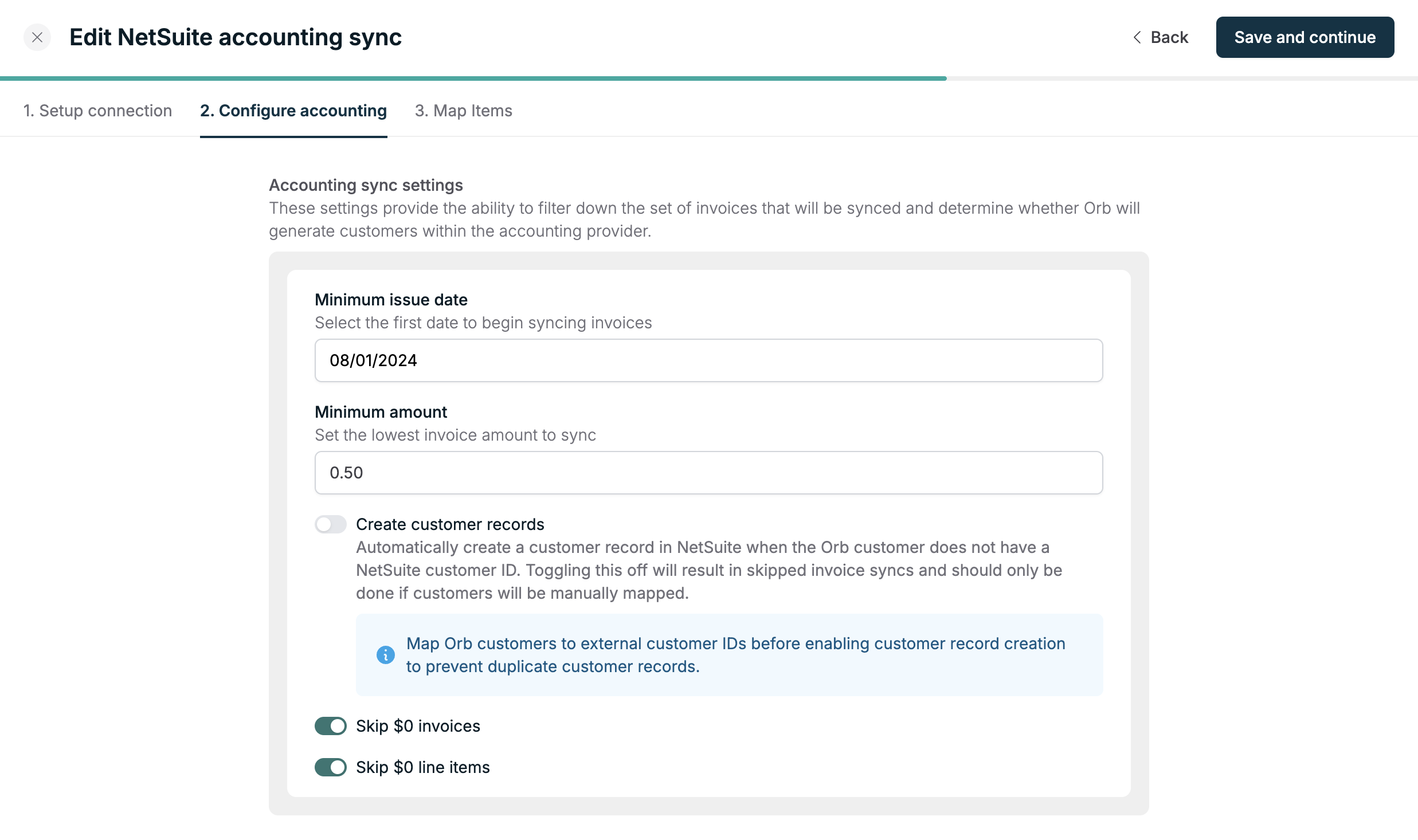
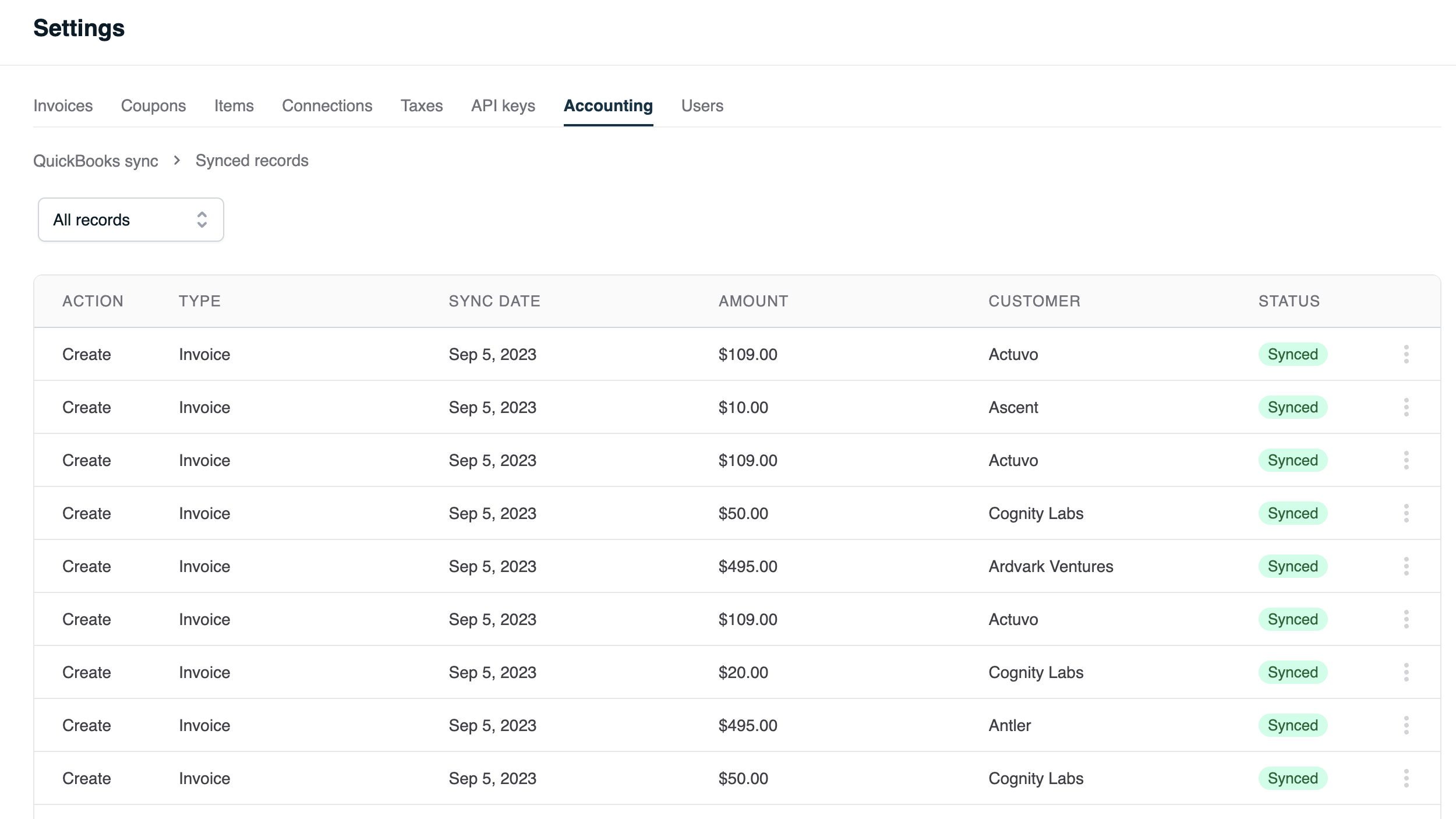
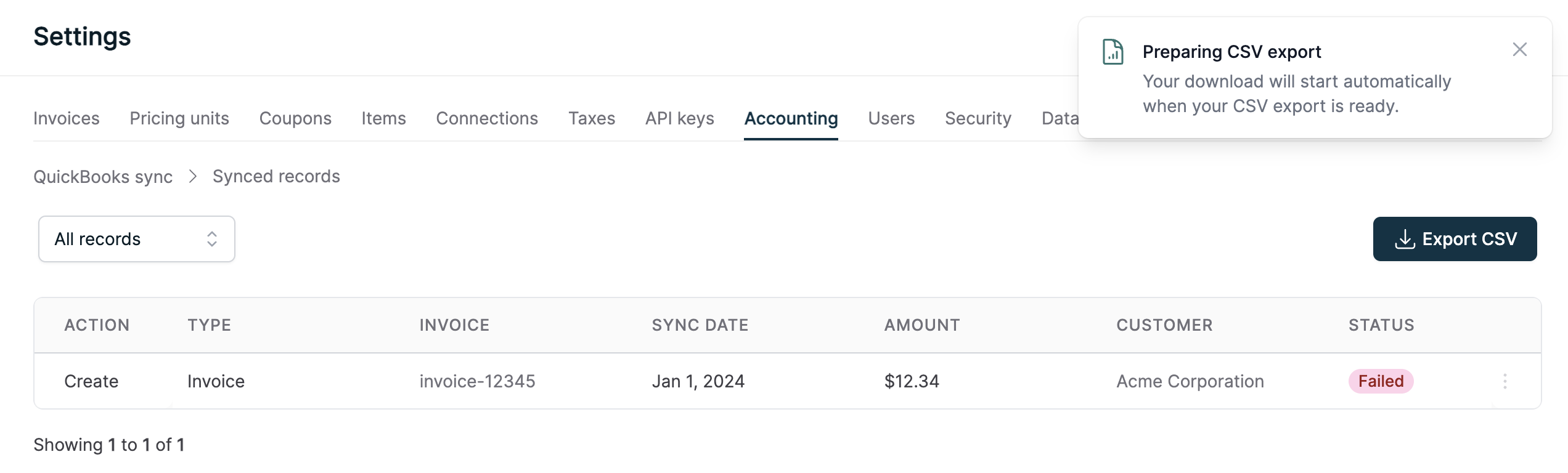
Accounting Sync Status
| Status | Description |
|---|---|
| Synced | Orb Object was succesfully synced to accounting provider |
| Resynced | A successfully synced Orb Object was resynced and a new Synced record exists |
| Failed | Orb Object was not synced to accounting provider |
| Retried | A failed record was marked to be retried later |
| Pending | A request has not yet been synced to an accounting provider. Only a status for the netsuite accounting provider |
Failures and retries
If a record fails to be synced to your accounting provider, it will be shown as failed in the accounting sync record view. When failures occur, they will not be automatically retried. You can check the failure reason by hovering over the failure status. You should be able to resolve the issue in your provider or Orb account before selecting the retry action in the menu. Please reach out to the Orb team if you cannot resolve any failures.