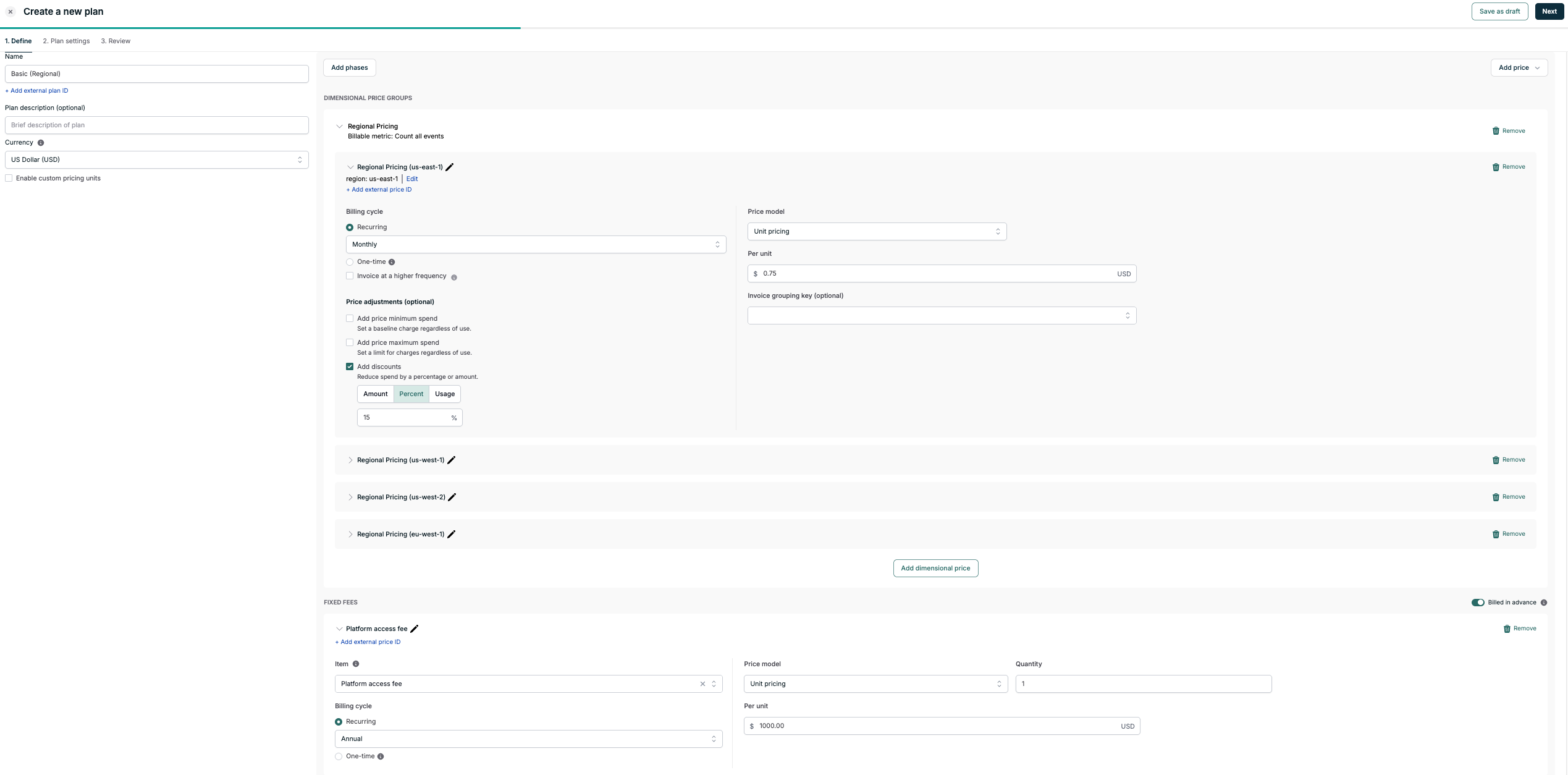Setting up your first plan
A plan is a collection of pricing information that describes how you want to bill your customers for your product. Often times, a plan corresponds to what you’ve listed on your pricing page, but it can also be used to model enterprise agreements. To get started, let’s create a simple plan that simply bills your customer monthly at a rate of $3.00 per event, using the “Count all events” billable metric we created in the metrics guide.- Navigate to the plan creation page by clicking “Plans” in the left sidebar, and then clicking ”+ New Plan” in the top right.
- Click ”+ Add usage-based price”, which will add a new price configuration card to the screen to the page.
- Select the “Count all events” billable metric and specify the “Per unit” rate to be 3.00 USD.
- Click “Next” and name your plan “Basic” and click “Publish”
Expanding the pricing model
The “Basic” plan is a little expensive, and it doesn’t always make sense to be billing $3.00 for every single event we ingest for our customers. Let’s suppose we’ve also added multi-region support in our product, and we want to change the price per region because some regions cost much more to maintain than others. To handle this, we’ve added aregion property to the events we send in to Orb, and we’ll use this to model our new pricing scheme.
Ingesting new events with a region property
Ingesting new events with a region property
To ingest a few new events specifying a
region property, you can use a very similar command to the one we used in the ingestion guide, but with a few changes. As before, fill in the TIMESTAMP and TOKEN fields with the appropriate values.| Region | Price per event |
|---|---|
| us-east-1 | $0.75 |
| us-west-1 | $0.85 |
| us-west-2 | $0.90 |
| eu-west-1 | $0.95 |
GROUP BY operator across one or multiple dimensions to the billable metric. In this example, we’ll add one grouping, “region” and we’ll set the price per dimension to the values mentioned above alongside the discount.
We’d also like to start charging a $1000 platform fee that is paid in-advance, which means our customers will pay for this fee for the upcoming month in every cycle. In Orb, we call this a fixed fee, which can be configured to bill in-advance or in-arrears.
Although we’re configuring a specific price point here in the plan definition, Orb allows adding overrides for a customer when creating a subscription. This allows you to offer discounts or special terms to specific customers while still maintaining a single plan definition and keeping your product catalog simple.
- Click ”+ Add dimensional price group” on the top right to add a new price configuration card. Select the “Count all events” billable metric. Although we’re going to be reflecting our new price model, note that we can still reuse the same billable metric for this plan.
- We should then specify “region” for the first dimension by selecting it under “Dimensions”. Orb will automatically populate region labels you’ve sent in the past, but we can also add new ones here.
- We’ll add the following “regions” as individual dimension values:
- us-east-1
- us-west-1
- us-west-2
- eu-west-1
- For each one of these dimensions, we provide the flexibility for each “region” to specify the pricing model, billing cycle, price adjustment, and discounts. For example: we could choose to give a region a more aggressive discount. However, for this example, we will just apply the same discount across all “regions” and select the “Unit Pricing” price model since we want to charge on the quantity of events.
- First, add pricing for across each “region”
- Second, add the 15% discount across each “region”. Check “Add discounts” from the “Price adjustments” section of this configuration screen to do so
- Add the platform fee by clicking the dropdown arrow on the top right and selecting “Add fixed-fee price”. Add an item named “Platform access fee” with a per-unit price of $1000.00 set to recur annually.
- Click “Next” and name your plan “Basic (Regional)” and click “Publish”.