Connecting to Stripe
If you would like to use Stripe as a payment gateway and send Orb invoices, follow the instructions here instead The following instructions are only if you would like to use Stripe Invoicing to send and manage invoices.
Prerequisites:
- Stripe account with Invoicing enabled
Connecting Stripe with Orb
Note: if you’re already using Stripe as a payment gateway, you can skip this step, since the connection already exists.
- In the Orb dashboard, click the dropdown menu on the bottom left and navigate to Organization settings, navigate to the “Integrations” tab of the modal, and select Connect to Stripe
- Follow the instructions to connect Stripe
Mapping items
Mapping items to products in Stripe is required for the integration to succeed. If you do not map items, invoices will fail to issue.
In Stripe, items are called Products, and can be found by searching for the product catalog. Create a product in Stripe for every item that you are selling in Orb. If you’d like Orb to also pull back any tax information from Stripe, select a tax treatment for the items.
Then, navigate to the Items tab in Orb under Settings, and select a Stripe item for each Orb item.
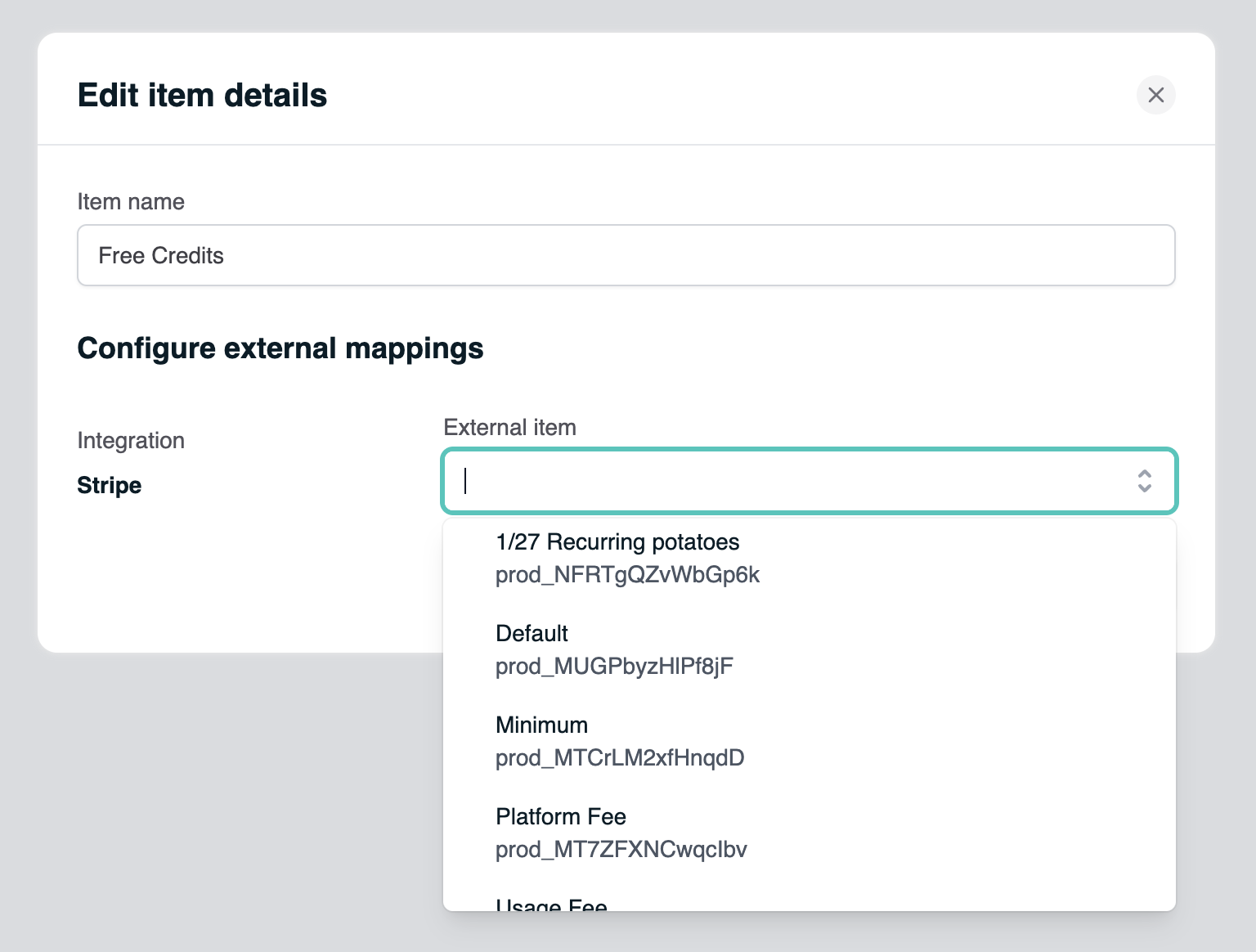
Configuring customers
When creating or updating customers in the Orb UI, select Stripe as the Payment Provider in order to view a list of previously created customers in your Stripe account.
Customer mappings can also be configured in the API, by passing in the customer’s Stripe ID under payment_provider_id, and setting payment_provider to stripe_invoice. Note that the payment provider here is stripe_invoice. If you instead pass stripe_charge, we will use Stripe as a payment gateway, and not as an invoicing provider.
The customer’s Stripe ID can be found on the customer page, and starts with the prefix cus_.
Once mappings are configured, invoices for customers with a Stripe payment provider ID will be synced to Stripe Invoicing.